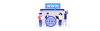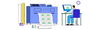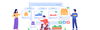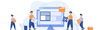Publish by : admin user
19 December 2024 • 6 months ago
Comprehensive Guide to Creating, Editing, and Applying Price Templates with Detailed Calculations
Category : Products
A price template is a structured tool used in pricing management systems to standardize and automate the calculation of product prices. It incorporates various pricing components, such as buying cost, profit margins, additional costs (e.g., shipping or packaging), taxes, platform fees, and discounts, to generate a consistent selling price across different sales channels.
Key Features of a Price Template
- Centralized Pricing Logic:
- A price template acts as a centralized blueprint for calculating product prices, ensuring consistency and accuracy across all sales platforms (e.g., online stores, marketplaces like Amazon or eBay).
- Customizable Parameters:
- It allows users to configure critical parameters:
- Buying Price: Base cost of the product.
- Profit Margin: Percentage markup added for profit.
- Additional Costs: Expenses like shipping, packaging, or handling.
- Taxes (VAT): Region-specific tax percentages applied to the product.
- Platform Fees: Commissions charged by marketplaces.
- Discounts: Percentage reduction applied to the final price.
- It allows users to configure critical parameters:
- Dynamic Channel Management:
- Different sales channels may have unique pricing rules, and templates can be customized for each channel to accommodate variations in taxes, fees, or shipping costs.
- Real-Time Calculation:
- Price templates calculate the selling price in real time, taking into account all parameters and formulas. This eliminates manual errors and saves time.
- Adaptability:
- A price template can be updated to reflect changes in costs, tax laws, or platform fees, ensuring the pricing strategy remains competitive and compliant.
1. Understanding the Pricing Formula
The pricing formula calculates the Selling Price by combining costs, margins, taxes, and platform fees. The updated formula reflects the inclusion of the discount.
Formula Overview:
Selling Price = ((Buying Price + Margin(%)) + Additional cost) + VAT(%) + Platform Fees(%)
2. Creating a Price Template
Steps to Create a Template:
- Navigate to the Price Template Section:
- On the dashboard, select Price Template from the left menu.
- Click "Create Default Price Template":
- Open the form to define your template.
- Fill in the Template Fields:
- Name: Enter a descriptive name for the template (e.g., "Test Template").
- Currency: Enable the appropriate currency (e.g., EUR).
- Margin (%): Input your desired profit margin percentage (e.g., 10%).
- VAT (%): Enter the applicable tax percentage (e.g., 20%).
- Platform Fee (%): Specify the platform fee percentage (e.g., 15%).
- Additional Cost: Add extra costs such as shipping and packaging (e.g., €30).
- Discount (%): Include a discount percentage if applicable (e.g., 5%).
- Select Channels:
- Check the relevant sales channels where the template applies (e.g., Amazon, eBay).
- Submit the Template:
- Click Submit to save the template. The system calculates the Regular Price, Discount, and Final Selling Price.
3. Editing a Price Template for Specific Channels
Once created, templates can be modified for channel-specific requirements.
Steps to Edit a Template:
- Open the Price Template:
- From the Price Template section, select the template to edit.
- Adjust Parameters:
- Modify fields such as VAT %, platform fees, or additional costs to match the channel's requirements.
- Example: Reduce VAT for a region-specific channel (e.g., 19% VAT for Amazon).
- Modify fields such as VAT %, platform fees, or additional costs to match the channel's requirements.
- Save the Changes:
- Click Submit to save the updated template.
4. Assigning a Price Template to a Product
To apply the pricing to products, assign the template to specific items.
Steps to Assign a Template:
- Navigate to the Products Section:
- From the dashboard, go to Products.
- Select or Create a Product:
- Choose an existing product or add a new one.
- Assign the Price Template:
- Select the template from the Price Template dropdown in the product form.
- Save the Product:
- Click Submit to apply the pricing template to the product.
5. Example Price Calculation
Input Parameters:
- Buying Price: €100
- Margin (%): 10%
- Additional Cost: €30
- VAT (%): 20%
- Platform Fee (%): 15%
- Discount (%): 5%
Step-by-Step Calculation
1. Margin Value
Margin = Buying Price × (Margin (%) / 100)
Margin = 100 × 0.1 = 10
Margin Value: €10.00
2. Subtotal Before VAT and Platform Fees
Subtotal = Buying Price + Margin + Additional Cost
Subtotal = 100 + 10 + 30 = 140
Subtotal: €140.00
3. VAT Calculation
VAT = Regular Price − (Regular Price / (1 + VAT (%) / 100))
Using a Regular Price of €215.66:
VAT = 215.66 − (215.66 / 1.2)
VAT = 215.66 − 179.72 = 34.15
VAT Value: €34.15
4. Platform Fee Calculation
Platform Fee = Regular Price × (Platform Fee (%) / 100)
Platform Fee = 215.66 × 0.15 = 30.73
Platform Fee Value: €30.73
5. Regular Price
Regular Price = Subtotal + VAT + Platform Fee
Regular Price = 140 + 34.15 + 30.73 = 215.66
Regular Price: €215.66
6. Discount Value
Discount = Regular Price × (Discount (%) / 100)
Discount = 215.66 × 0.05 = 10.78
Discount Value: €10.78
7. Final Selling Price
Final Selling Price = Regular Price − Discount
Final Selling Price = 215.66 − 10.78 = 204.88
Final Selling Price: €204.88
6. Summary of Results:
- Buying Price (assumed): €100
- Margin (10%): €10.00
- Additional Cost: €30.00
- Subtotal (Before VAT and Platform Fees): €140.00
- VAT (20%): €34.15
- Platform Fee (15%): €30.73
- Regular Price: €215.66
- Discount (5%): €10.78
- Final Selling Price: €204.88
Conclusion
This guide ensures testers can:
- Create accurate price templates.
- Edit templates for specific channels.
- Assign templates to products.
- Understand and verify calculations, including margin, VAT, platform fees, and discounts.
Recent Articles
-
4 months ago
-
4 months ago
-
4 months ago
-
4 months ago
-
4 months ago