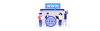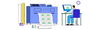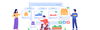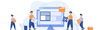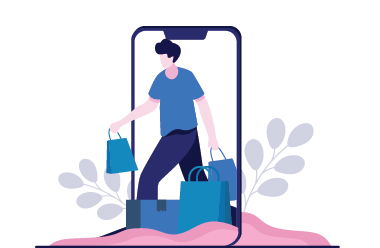
05 November 2024 • 9 months ago
How to Buy Additional Services on the Seller Portal
Category : Account Management
How to Buy Additional Services on the Seller Portal
If you’re a seller looking to enhance your offerings or streamline your operations, you can purchase additional services directly through the Seller Portal. This guide will walk you through the entire process, from selecting the services to making the payment, using the easy-to-follow workflow outlined below.
Step 1: Log In and Navigate to Additional Services
- Start by logging into your Seller Portal using your account credentials.
- Once logged in, navigate to the “Additional Services” section, where you can explore a range of extra features and services that can benefit your business.
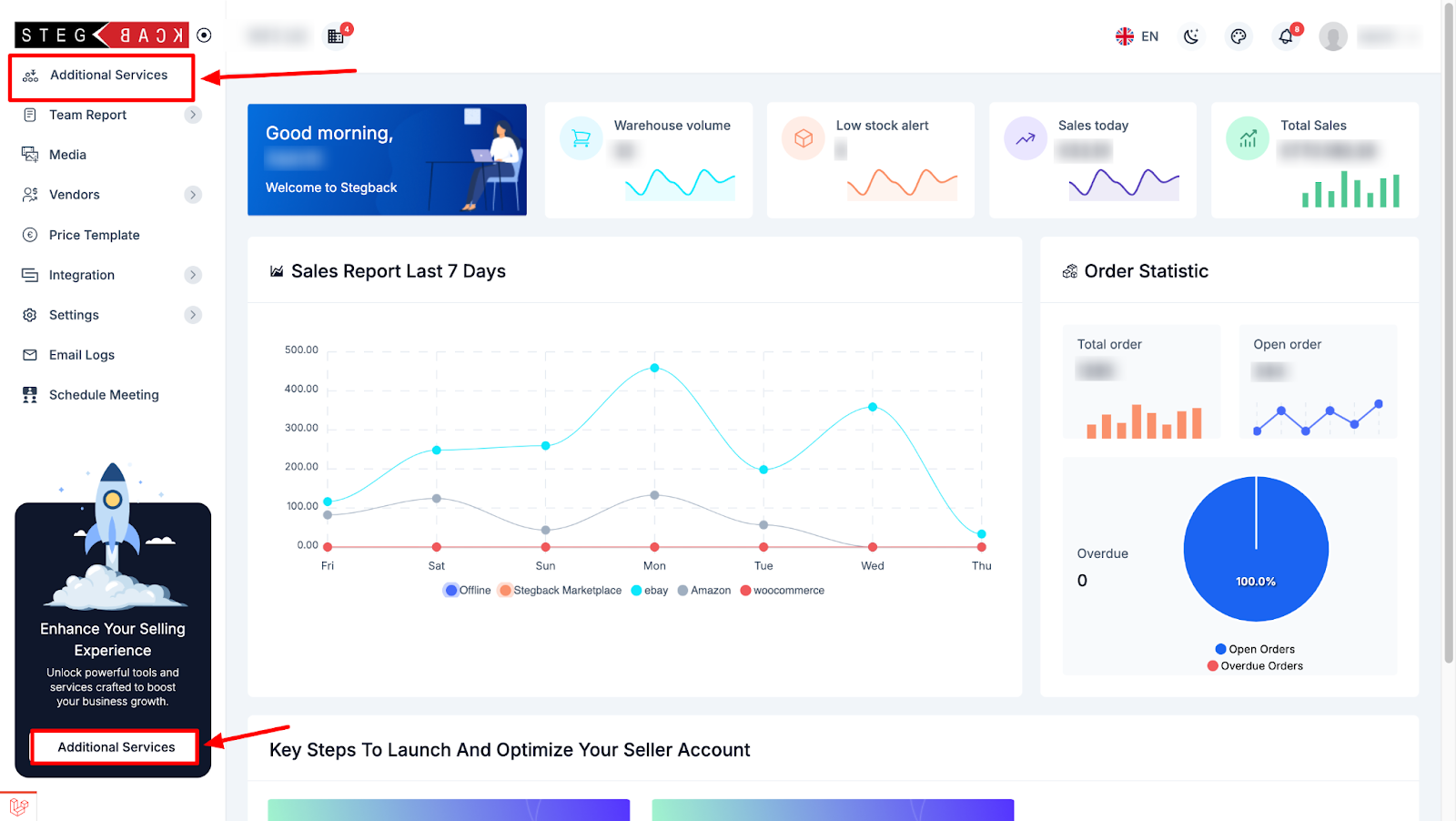
Step 2: Browse and Select Services
- In the Additional Services section, you’ll see a list of available services.
- Browse through the options and select the services you wish to add to your account. You can select multiple services if needed.
- After making your selections, a form will appear showing a summary. Take a moment to review the details carefully.
- If you need to make changes to your selection, use the Edit option to adjust your choices before proceeding.
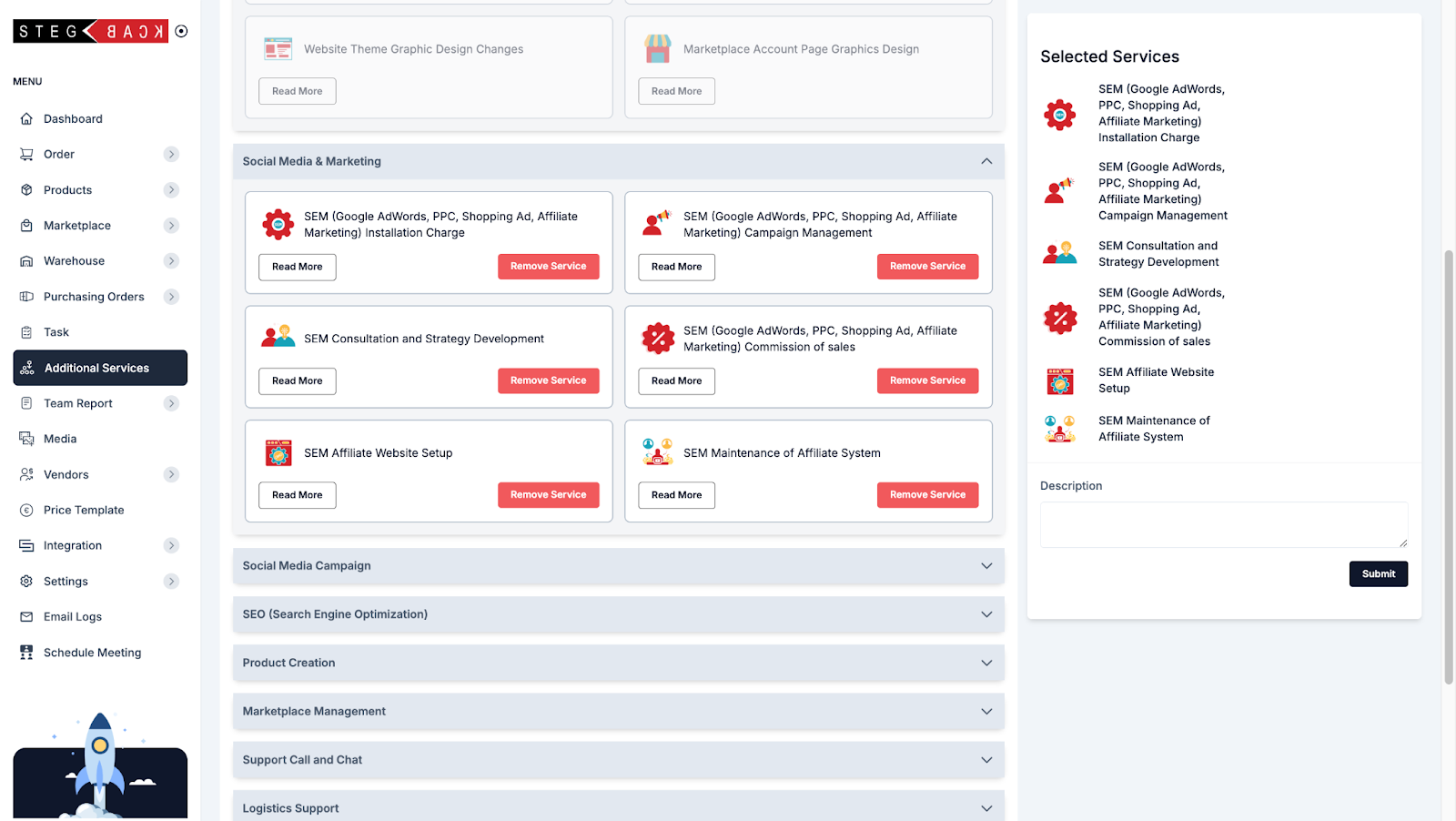
Step 3: Submit Your Service Request
- Once you’re satisfied with your selected services, click on “Submit Request.”
- Your service request will be submitted to the admin for review and approval.
- After submission, you will see the service request listed on your account dashboard, confirming that it has been successfully logged.
- Additionally, you will receive an email notification acknowledging that your request has been submitted.
Step 4: Wait for Admin Review
- The admin team will review your submitted request. They will verify the details and ensure that the selected services align with the platform’s guidelines and your account’s eligibility.
- During this review process:
- If there are any issues or clarifications needed, the admin may reach out to you for further details.
- If your request is not approved, you will receive an email explaining the reasons, and the admin may provide further instructions on how to proceed.
Step 5: Receive Approval and Payment Instructions
- If your service request is approved, you will receive an email confirming the acceptance.
- The email will include important details, including instructions on how to proceed with the payment for the approved services.
- Make sure to read through the email thoroughly to understand the payment process and any additional steps required.
Step 6: Make Payment
- Follow the instructions provided in the approval email to make the payment for the selected services.
- Depending on the platform, payment options may include credit/debit cards, bank transfers, or other digital payment methods.
- Ensure that your payment details are accurate, and complete the transaction.
Step 7: Confirmation and Service Activation
- After your payment is processed successfully, you will receive another email confirming that the payment has been received.
- Once the payment is confirmed, the additional services you requested will be activated on your account.
- These services will now be visible on your subscription page, and you can start using them immediately to enhance your business operations.
Conclusion
Buying additional services on the Seller Portal is a straightforward process that involves selecting services, submitting a request, and completing the payment upon approval. By following these steps, sellers can easily expand their capabilities on the platform. Make sure to keep an eye on your email for updates throughout the process, and reach out to the admin if you need any assistance.
Recent Articles
-
6 months ago
-
6 months ago
-
6 months ago
-
6 months ago
-
6 months ago