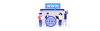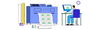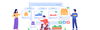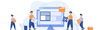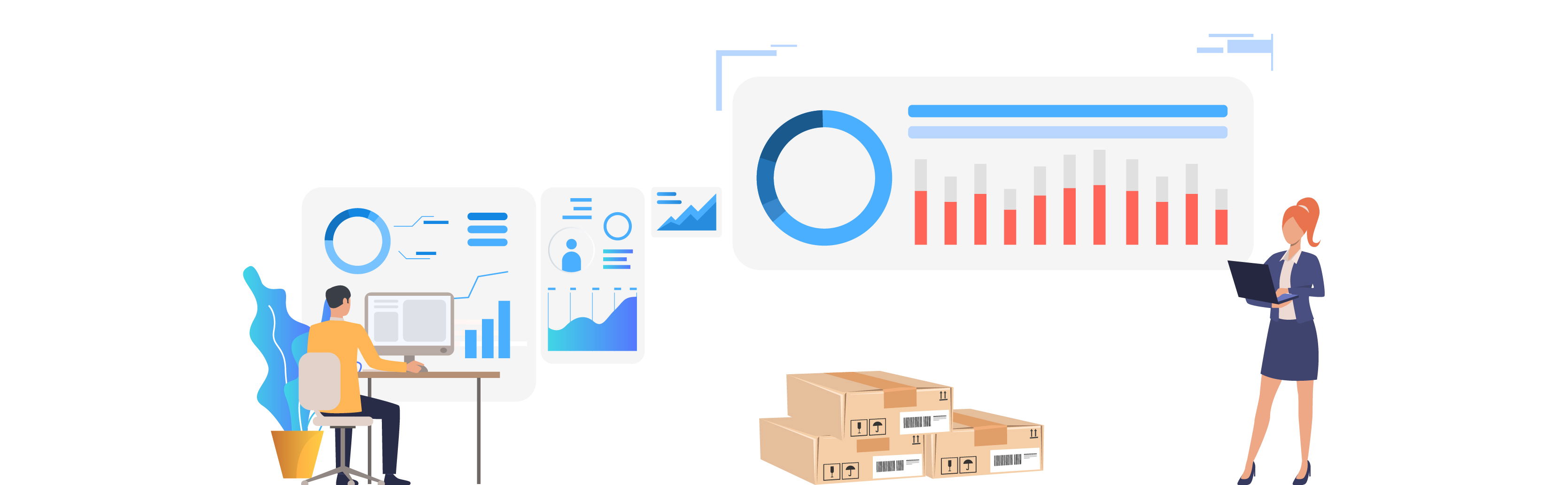
Publish by : admin user
13 January 2025 • 6 months ago
How to Import Products from Excel to Seller portal
Category : Products
Importing product data via Excel can streamline the management of your inventory and listings. Follow these simple steps to import products using an Excel sheet.
Step 1: Login and Navigate to the Dashboard
- Access your e-commerce platform by logging in with your credentials.
- Once logged in, locate the Dashboard—usually the main landing page after login.
Step 2: Go to the Products Section
- In the dashboard menu, look for the Products section.
- Select the Add Product option to manage new or existing listings.
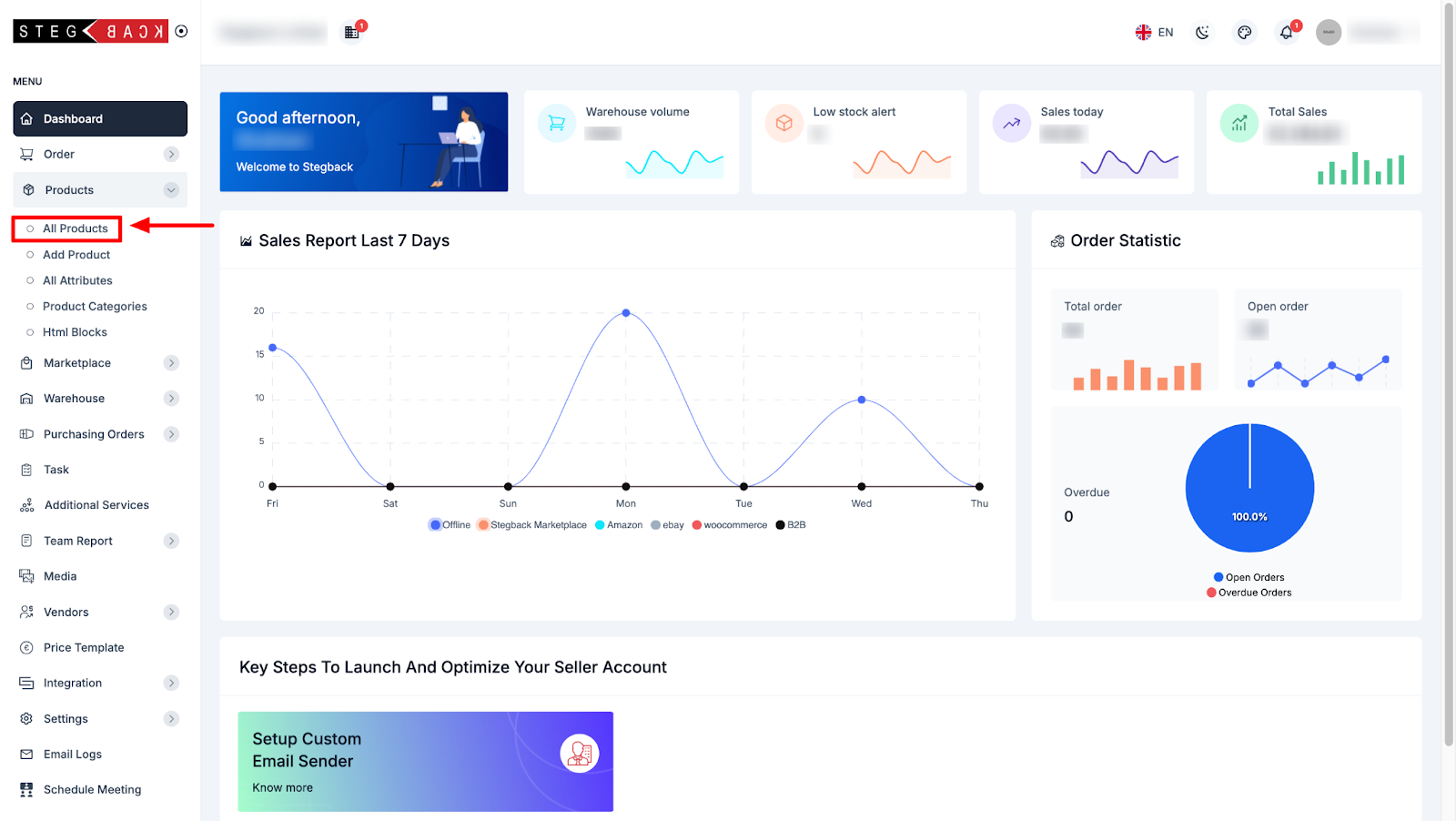
Step 3: Import the Excel File
- Click the Import button—this is typically available in the Add Product section.
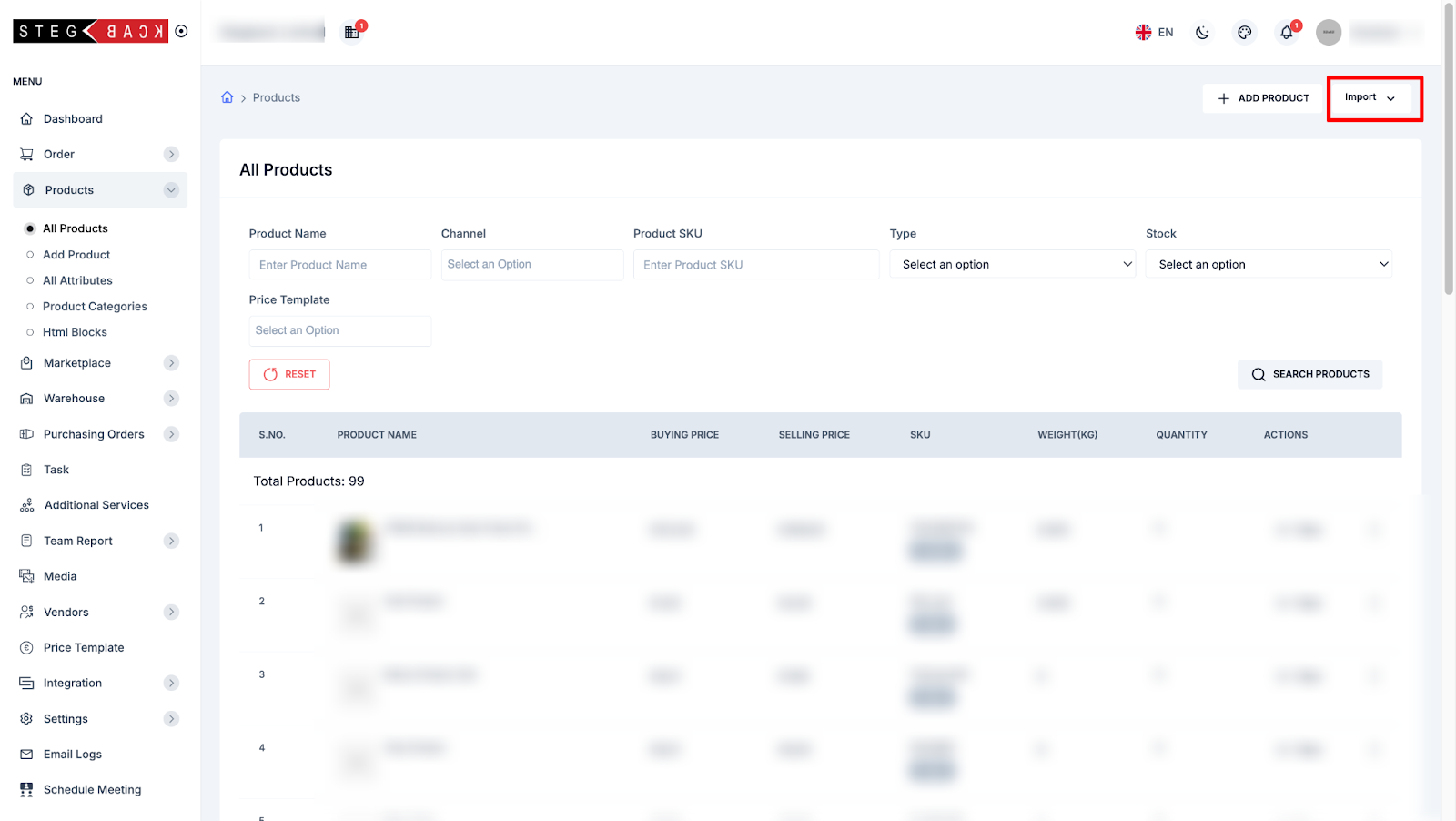
- Select your product Excel sheet from your computer. Ensure the file follows the platform's specified format.
- Click Import to upload the data.
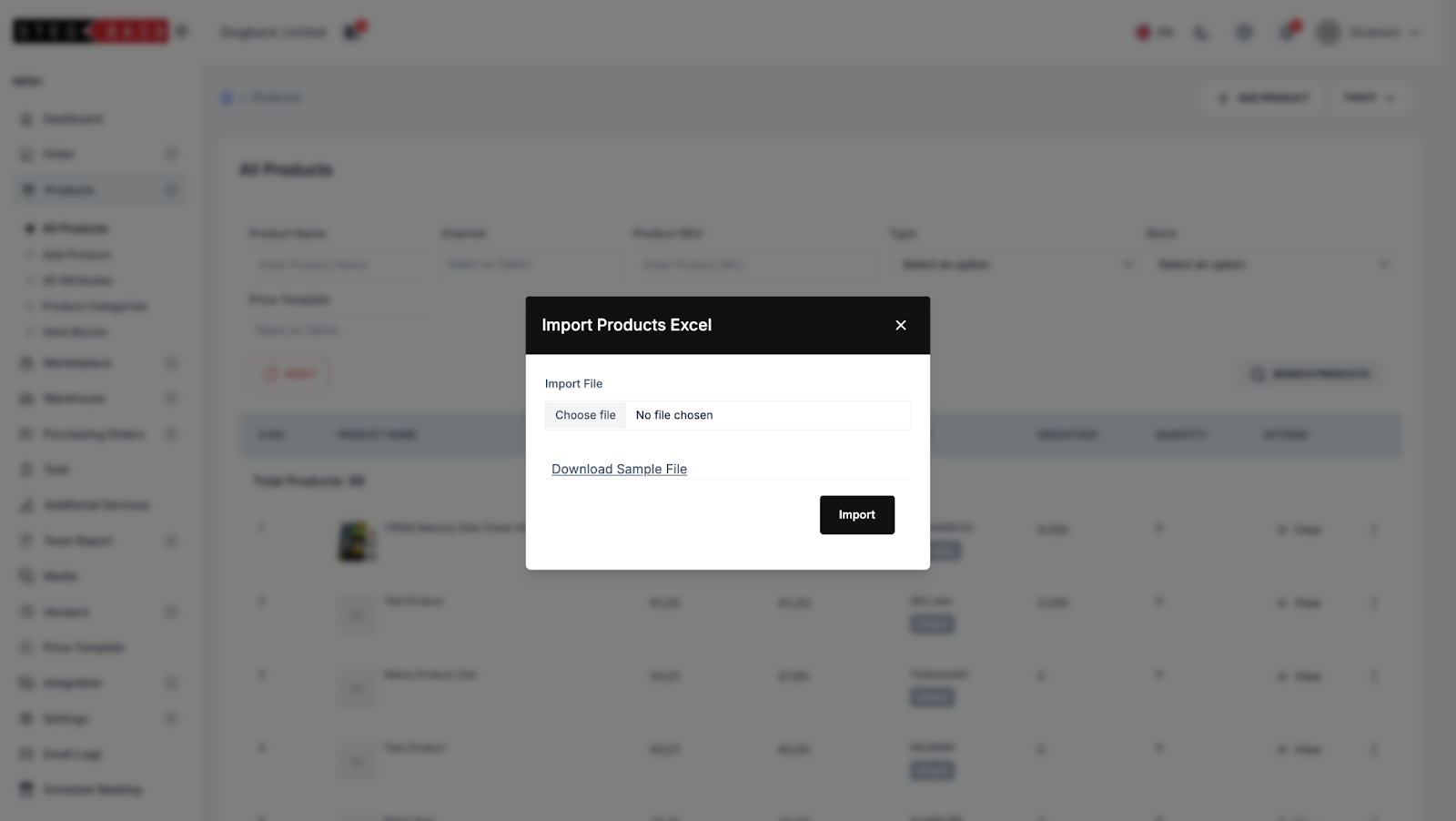
- After the importing excel your all products listed on the All Product page
Type: The Type column specifies the nature of the product you are importing. This is critical for configuring product behavior and display. Below are the common product types and their descriptions:
- Simple Product: A standalone item with no variations, such as a single t-shirt available in one size and color.
- Variable Product: Offers multiple variations, including different sizes, colors, or designs; for example, shoes that come in various sizes.
- Group Product: A collection of related items sold together but listed individually, such as a set of matching furniture pieces.
Handling Grouped Products
If your product is of Type: Grouped, you will need an additional table to define the components of the group. Use a separate section in your Excel sheet for Group Product Components.
Vendor
The Vendor column contain your product vendor.And vendor is shown after the importing product inside the product view section and also listed in the vendor list.
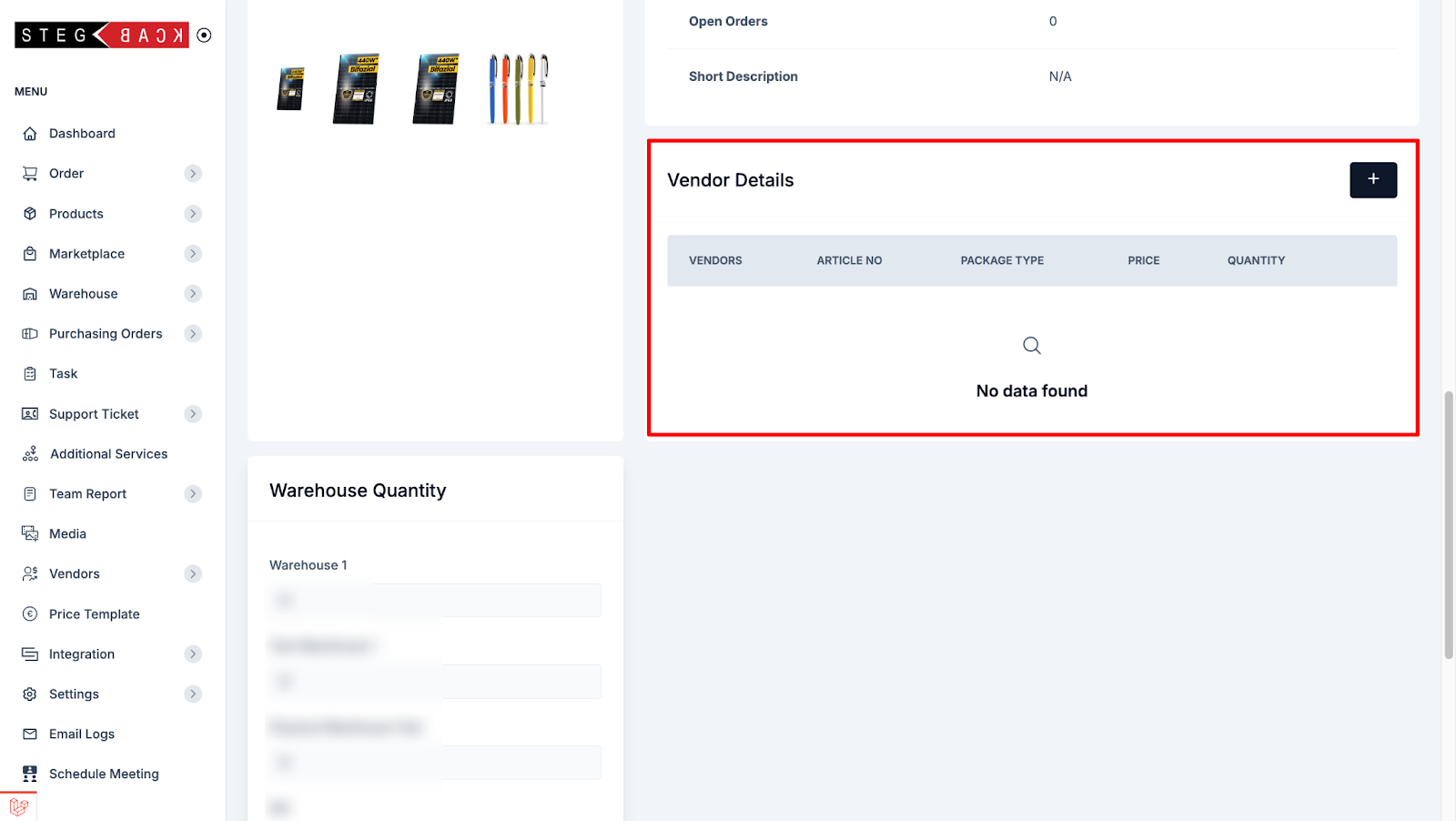
Recent Articles
-
5 months ago
-
5 months ago
-
5 months ago
-
5 months ago
-
5 months ago