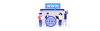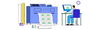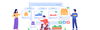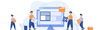05 November 2024 • 9 months ago
Integrating Shopify Store with Stegback Seller Portal
Category : Marketplace Integration
The Stegback Seller Portal offers an easy and efficient way to integrate your Shopify store, allowing you to synchronize products, orders, categories, and more. This integration streamlines operations by connecting Shopify directly with Stegback’s platform, enabling centralized management of your e-commerce activities.
In this guide, we’ll walk you through the steps to connect your Shopify store using API keys and configure the sync options to optimize your workflow.
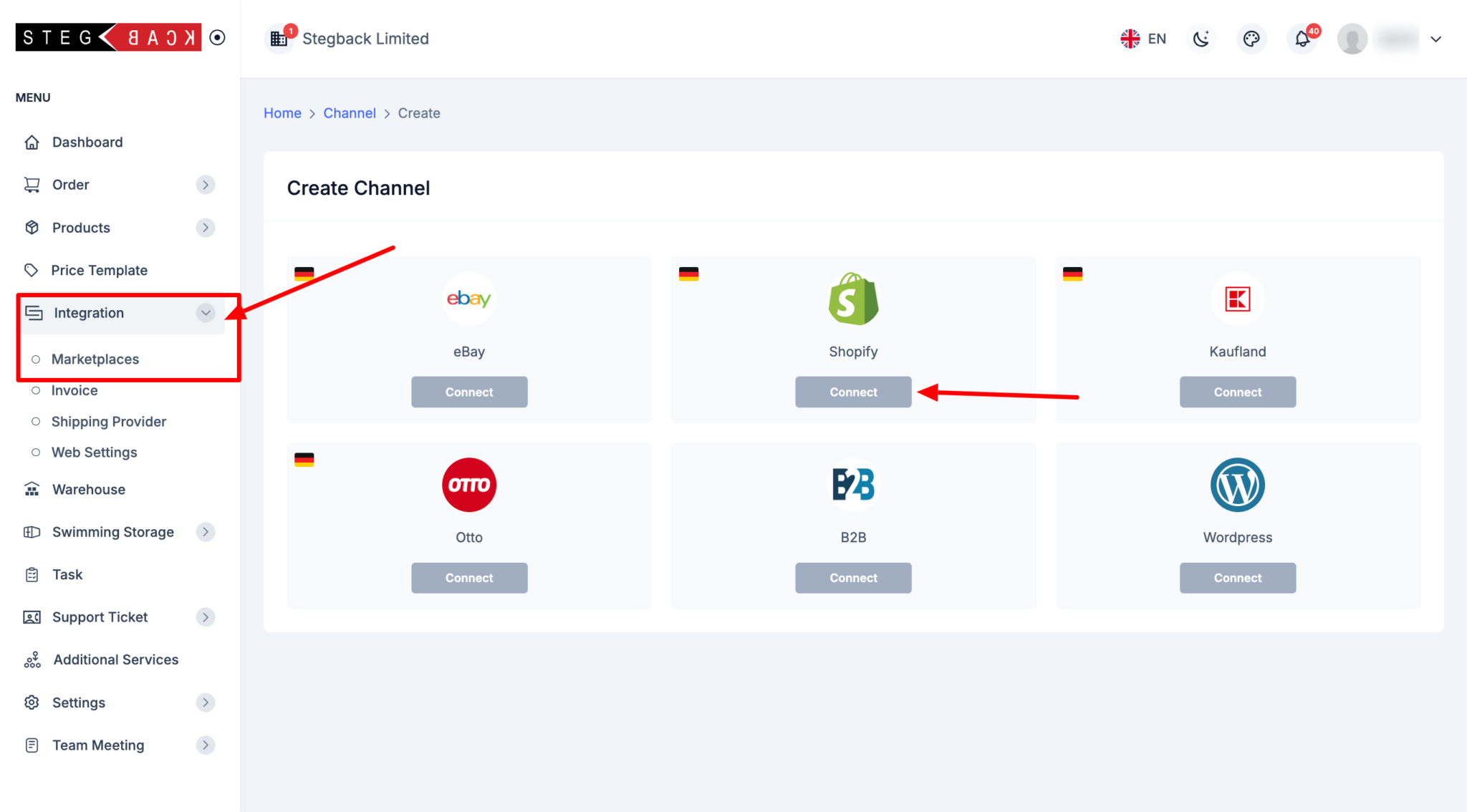
Step-by-Step Instructions for Shopify Integration
- Navigate to the Integration Section:
- Log in to your Stegback Seller Portal.
- From the dashboard, go to the Integration section.
- Click on Marketplace and then select Add Channel.
- In the list of available platforms, find and click on Shopify.
- Connect Your Shopify Store:
- After selecting Shopify, click the Connect button. This will prompt you to enter your Shopify API credentials (API Key and Secret).
- How to Generate API Keys for Your Shopify Store:Before connecting your Shopify store to Stegback, you’ll need to generate API keys. Follow these steps to obtain the API credentials from your Shopify admin panel:
- Step 1: Log in to Your Shopify Admin Dashboard
- Visit your Shopify admin page by going to yourstore.myshopify.com/admin.
- Step 2: Navigate to the Apps Section
- In the left-hand sidebar, click on Apps.
- Scroll down and click on Develop apps for your store (If this option is not enabled, you’ll need to enable custom app development for your Shopify store first).
- Step 3: Create a Custom App
- Click on the Create an app button.
- In the popup, enter a name for your app (e.g., “Stegback Integration”) and select the owner (this should be an admin user).
- Click Create app to proceed.
Step 4: Configure API Scopes
- Under the API credentials tab, scroll down to the Admin API permissions section.
- Here, you will need to select the appropriate permissions (scopes) for the app. Some key permissions to enable include:
- Read and write products
- Read and write orders
- Read and write inventory
- Read and write customers
Once the required scopes are selected, click Save to apply the changes.
- Step 5: Generate API Keys
- After saving the scopes, return to the API credentials tab and click Install App at the top of the screen.
- Shopify will now generate your API Key and API Secret. Copy both values as you will need them to complete the integration in Stegback.
- Step 1: Log in to Your Shopify Admin Dashboard
- Insert API Keys in Stegback:
- Return to the Stegback Seller Portal where you left off on the Shopify integration page.
- Enter the API Key and API Secret that you generated from Shopify.
- Test the API Connection:
- Once the API credentials are entered, click on Test Connection to ensure that the integration between Stegback and Shopify is functioning properly.
- If the connection is successful, you will receive a confirmation message.
- Configure Sync Options: After the connection is established, you’ll be able to configure which data to sync between Shopify and Stegback. You can choose from the following sync options:
- Orders:
Automatically sync new orders from Shopify into the Stegback platform for easier management and processing. - Products:
Sync all of your product listings from Shopify to Stegback to ensure consistent inventory and product information across both platforms. - Categories:
Ensure product categories are organized and synced between Shopify and Stegback for better product management. - Customers:
Sync customer details and history to have a unified view of all your e-commerce data.
- Orders:
- Save Your Settings:
- After configuring the sync preferences, click Save to complete the setup.
- Your Shopify store is now successfully integrated with the Stegback Seller Portal, and data will be synchronized according to the options you selected.
Conclusion
Integrating your Shopify store with Stegback allows you to centralize your e-commerce operations, streamline inventory management, and enhance order processing efficiency. By following the steps above, you can easily connect your store using API keys and customize the data synchronization to meet your business needs.
Recent Articles
-
6 months ago
-
6 months ago
-
6 months ago
-
6 months ago
-
6 months ago