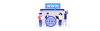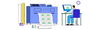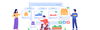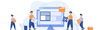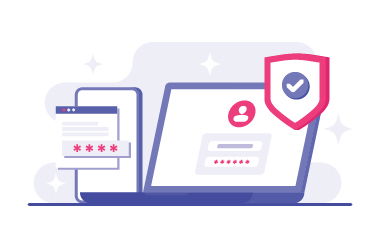
Publish by : admin user
13 January 2025 • 7 months ago
Stegback Seller KYC Process
Category : Getting Started
Welcome to Stegback! To unlock the full potential of your account, please take a moment to complete your KYC verification.
Click on notification symbol

Start form the business details:
1. Access the KYC page : To access the KYC page click on the notification symbol
2. Enter the business details
Business Name: Enter your business Name. (Required)
Director's Name: Enter the Director name of the business.(Required)
Company Registration Number: Enter the Company registration number. (Required)
Tax identification Number: Enter Company TDN(Tax identification Number).(Required)
VAT Identification Number: Fill the VAT(Value added tax) Identification Number. (Required)
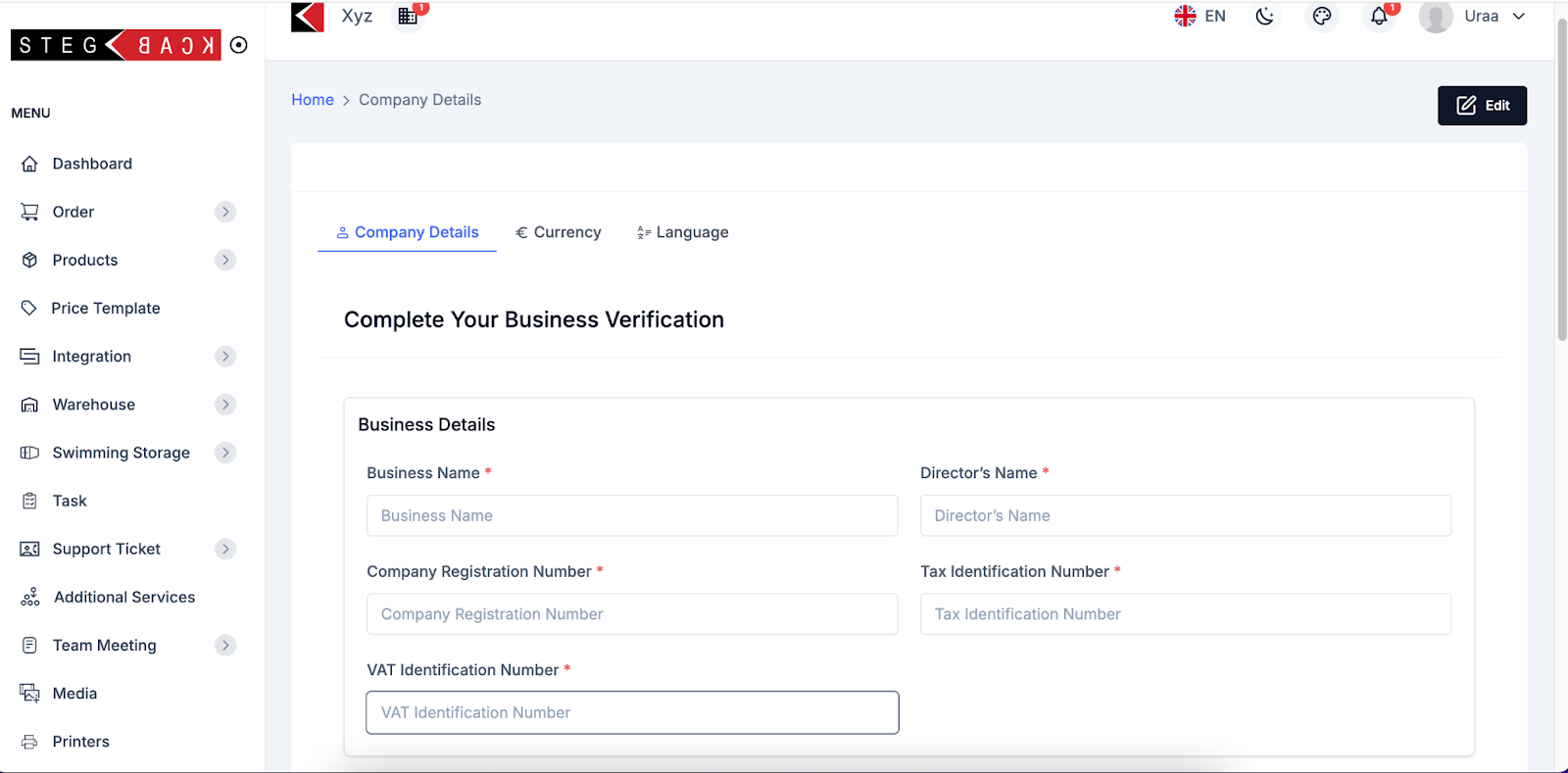
3. Fill the Contact information:
Business Email: This is the email address associated with the business. It will be pre-filled or entered by the user.
Contact No: primary contact number for the business already filled
House No: Enter the house or building number. (Required)
Street: Enter the name of the street. (Required)
City: Enter the city where the business is located. (Required)
State: Enter the state or province. (Required)
Postal Code: Enter the postal or ZIP code for the address. (Required)
Country: Select or enter the country of the business. (Required)
4. Bank details:
Bank Name: Enter the name of the bank used for business transactions. (Required)
Account Number: Enter the business bank account number. (Required)
IBAN: Enter the International Bank Account Number (IBAN) for international transactions. (Required)
BIC/SWIFT Code: Enter the Bank Identifier Code (BIC) or SWIFT code for international payments. (Required)
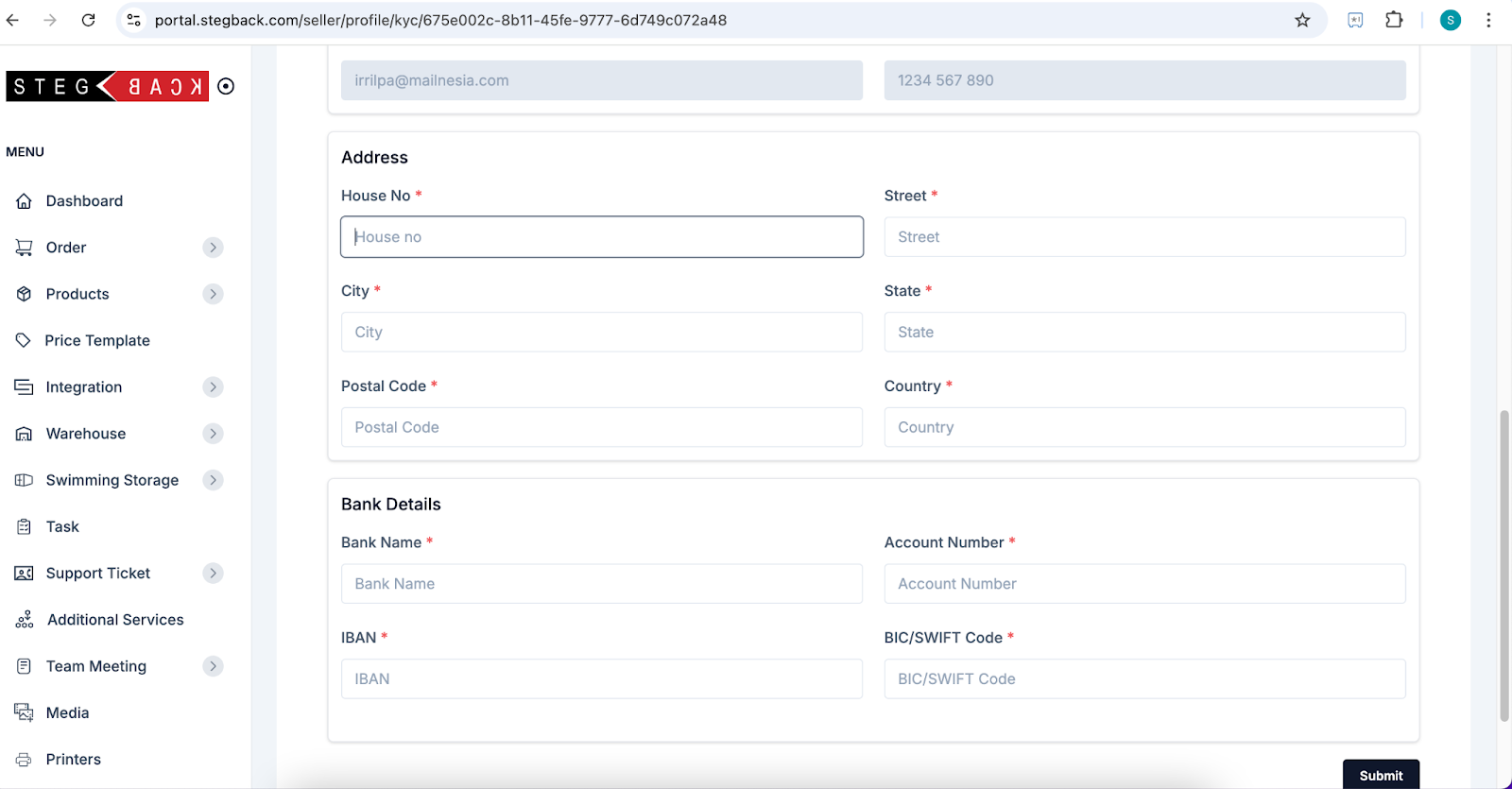
Final Step: Submit and Verification Process
After completing all required fields, please click on the Submit button to send your information for review. Once submitted, your application will undergo a verification process. During this period, your account status will show as "Under Process.”
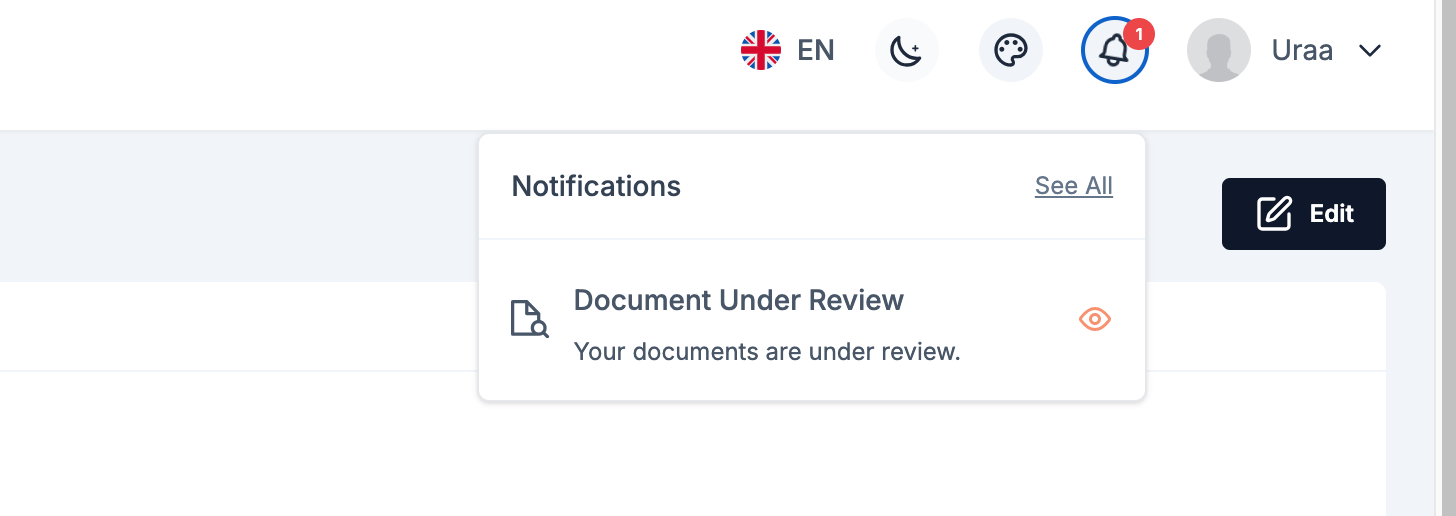
Recent Articles
-
6 months ago
-
6 months ago
-
6 months ago
-
6 months ago
-
6 months ago