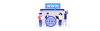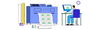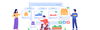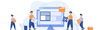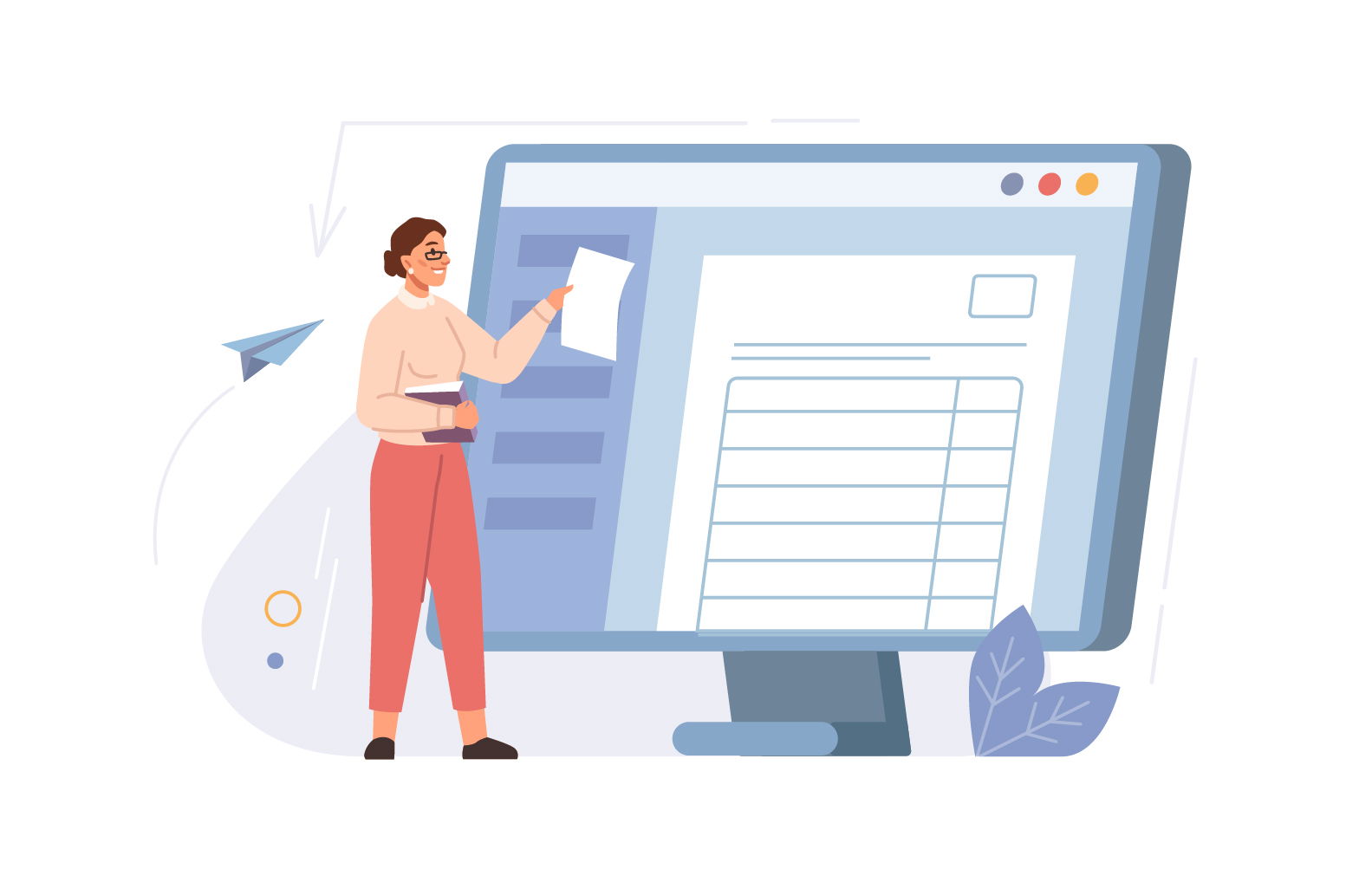
12 November 2024 • 8 months ago
How to Create an Invoice Provider
Category : Create & Manage Order
Creating an invoice provider within the system can streamline your invoicing process and integrate it with various sales channels. Follow these steps to set up a new invoice provider:
Step 1: Navigate to the Dashboard and Access Settings
- Begin by logging into your dashboard.
- Locate the Settings option in the navigation menu.
- Click on Settings and then select Invoice Provider from the list of options.
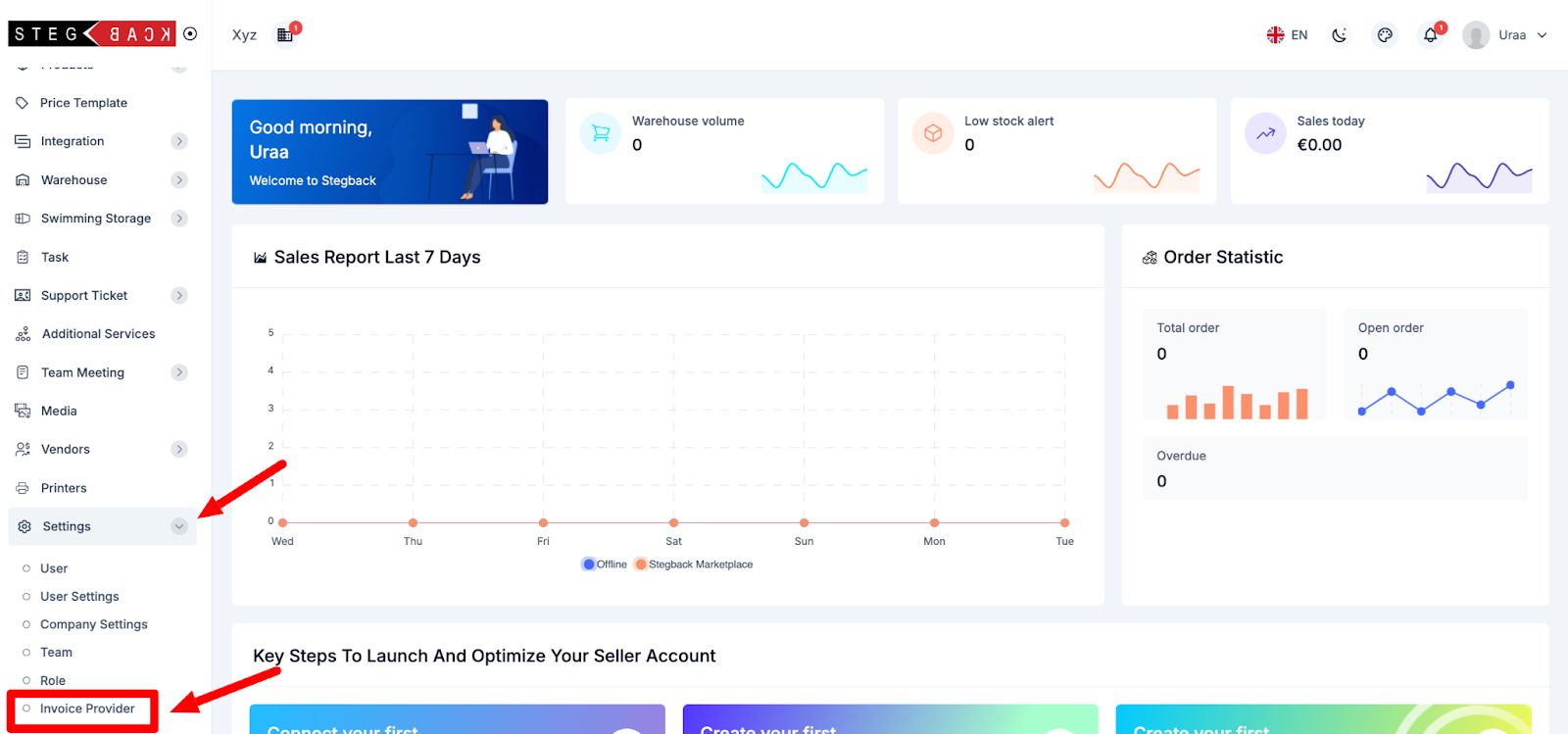
Step 2: Add a New Invoice Provider
- In the Invoice Provider section, look for the option to Add Invoice Provider.
- Click on this option to initiate the process of adding a new invoice provider.
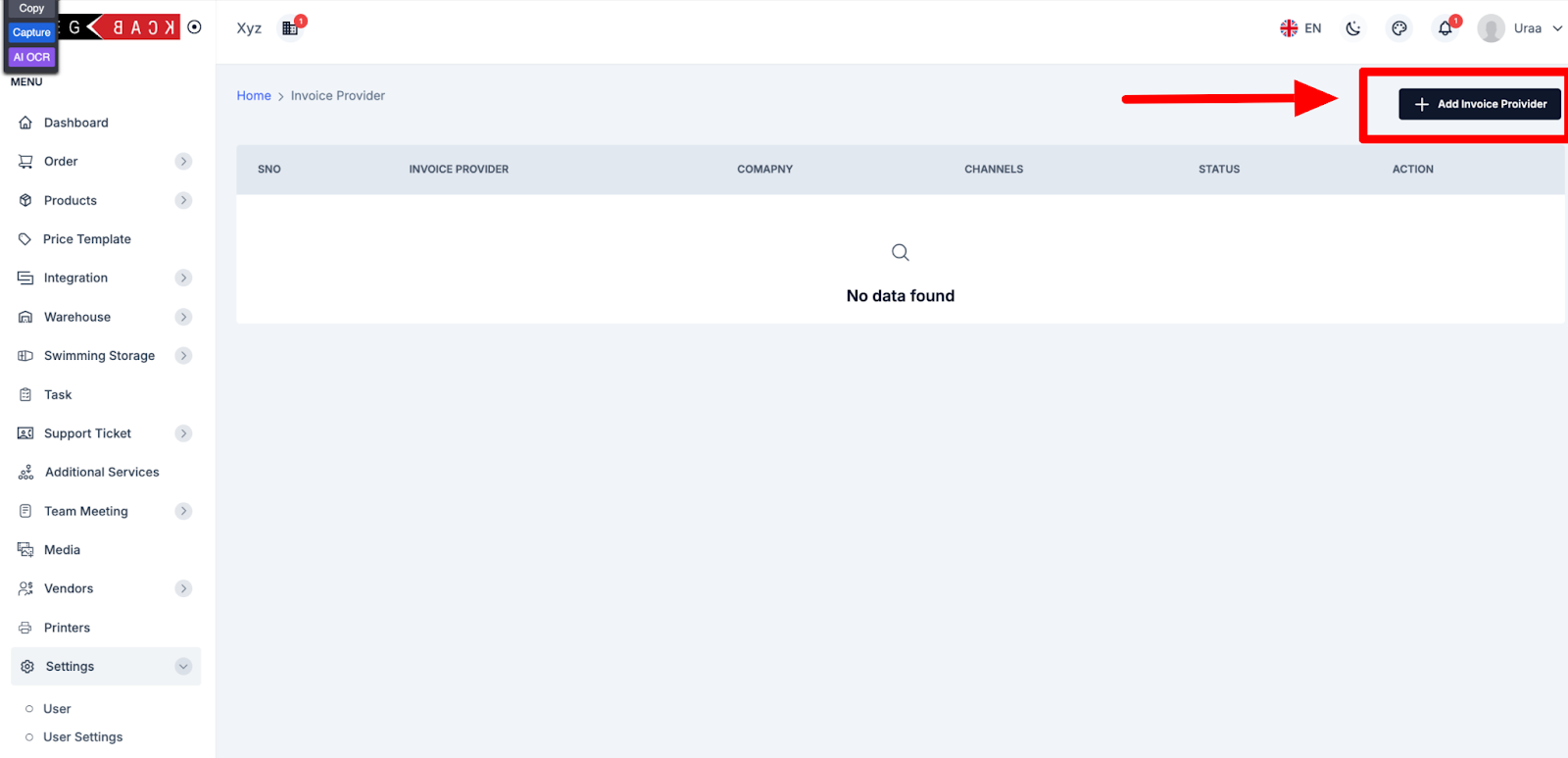
Step 3: Fill in the Required Details
After clicking Add Invoice Provider, you will be prompted to enter details about the invoice provider. Ensure that you complete all required fields, which include the following:
- Invoice Provider Types: Choose the type of invoice provider you are setting up.
- Channel: Select the sales channel associated with this provider (e.g., Online Store, Stegback, eBay).
- Name: Enter the name of the provider.
- API URL: Provide the API URL for connecting to the invoice provider’s system.
- API Key: Enter the API Key for authentication with the provider's API.
- Email: Enter the contact email for the provider.
- Phone: Provide a contact phone number for the provider.
- Header: Enter any header information that should appear on invoices from this provider.
- Footer: Enter any footer information to be included at the bottom of invoices.
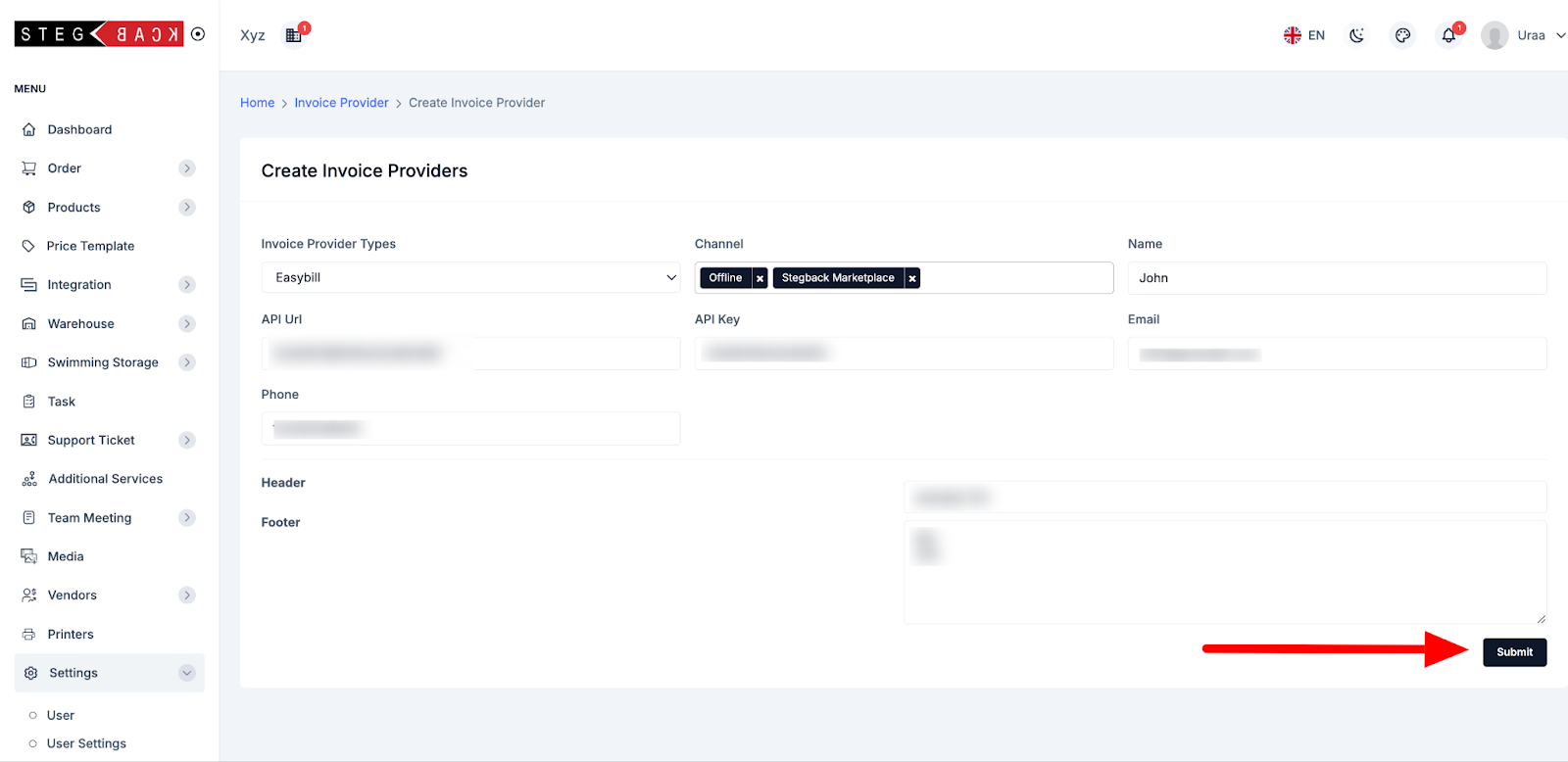
Step 4: Submit and Review
- Once all required fields are filled, click the Submit button.
- After submitting, you will be redirected to the Invoice Provider home page, where the newly created provider will be listed.
- You can now see your newly created invoice provider in the list, ready for use.
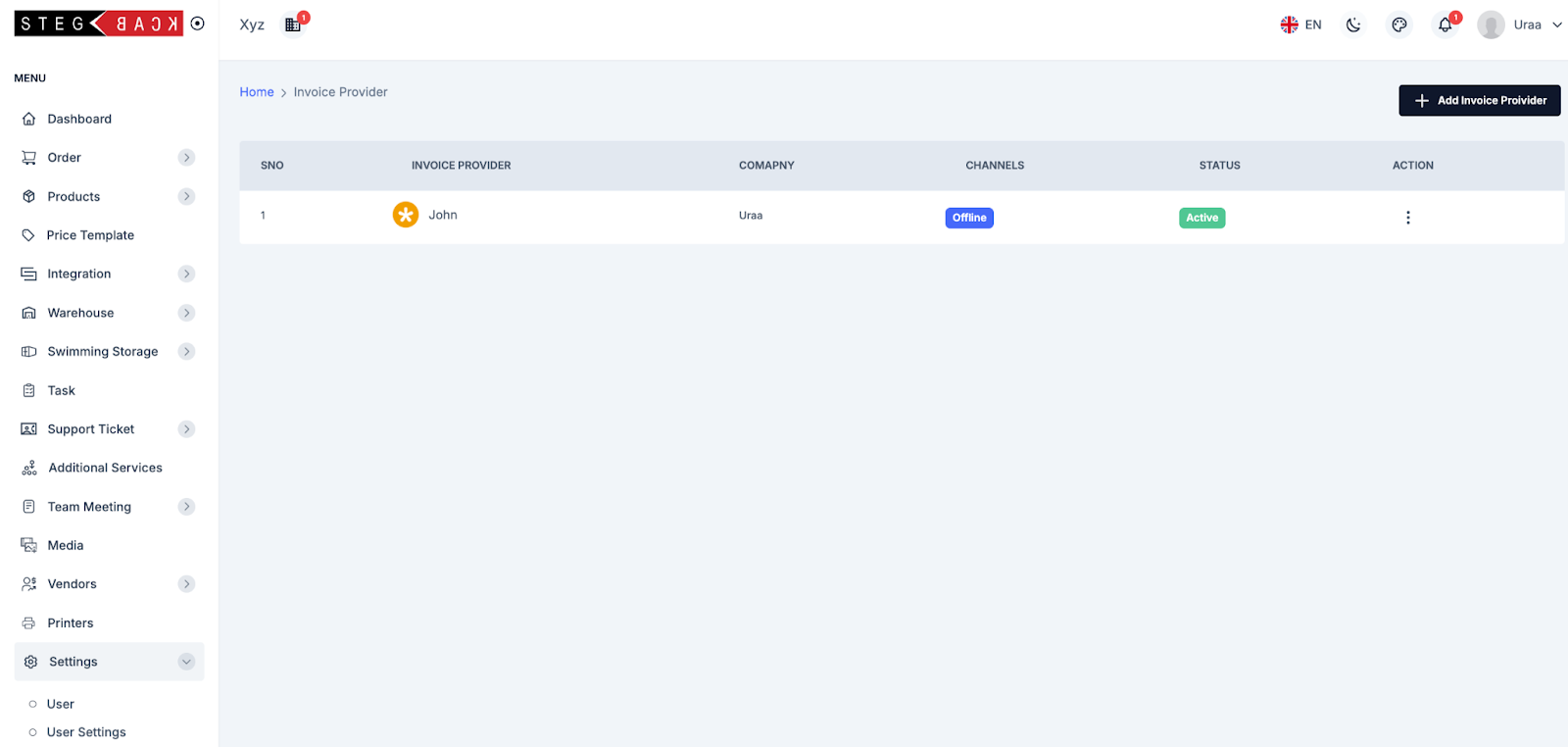
Recent Articles
-
4 months ago
-
4 months ago
-
4 months ago
-
4 months ago
-
4 months ago