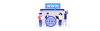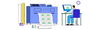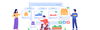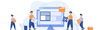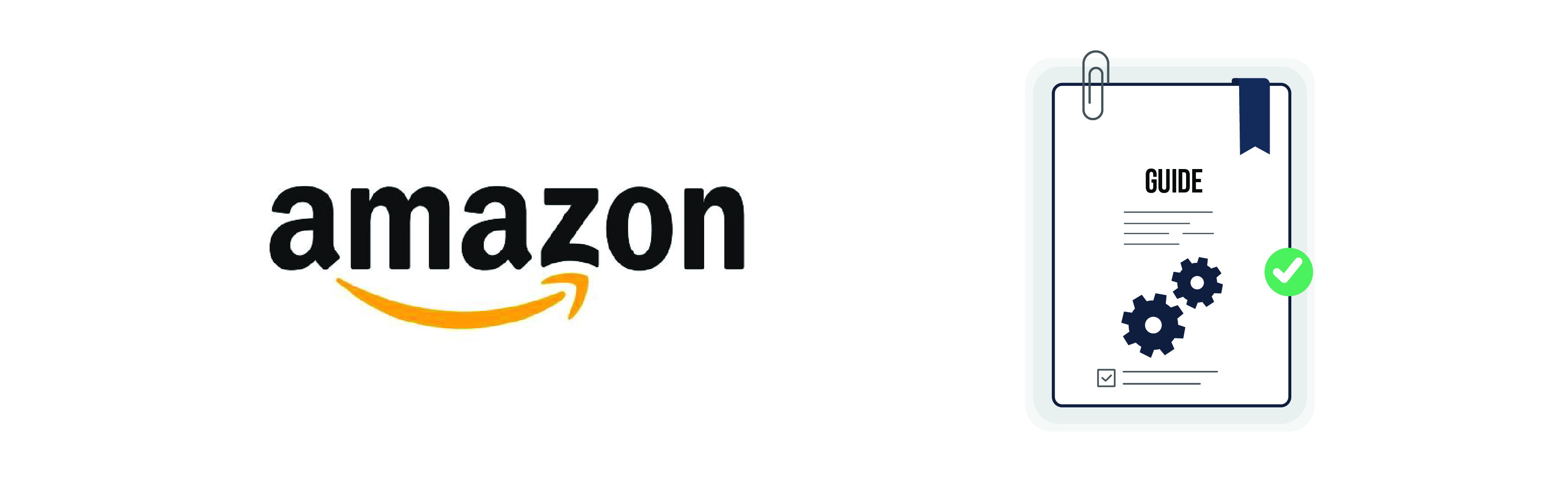
Publish by : admin user
09 January 2025 • 6 months ago
Managing Amazon Sync: Products, Orders, Categories, and More
Category : Marketplace Management
Efficiently managing your Amazon Marketplace integration is crucial for maintaining smooth e-commerce operations. This guide provides step-by-step instructions for syncing products, orders, and categories, as well as managing pricing and logs.
1. Log In and Navigate to the Dashboard
- Begin by logging into your platform.
- After successful login, navigate to the main dashboard.
2. Connect Amazon Marketplace with Valid Credentials
- To integrate your Amazon Marketplace, connect it using valid credentials.
- Follow the detailed guide here: How to Connect Marketplace.
- Ensure your credentials are correct to avoid submission errors during validation.
3. Access the Marketplace Section
- In the dashboard, locate and click on the Marketplace section.
- Click Amazon from the available options to proceed.
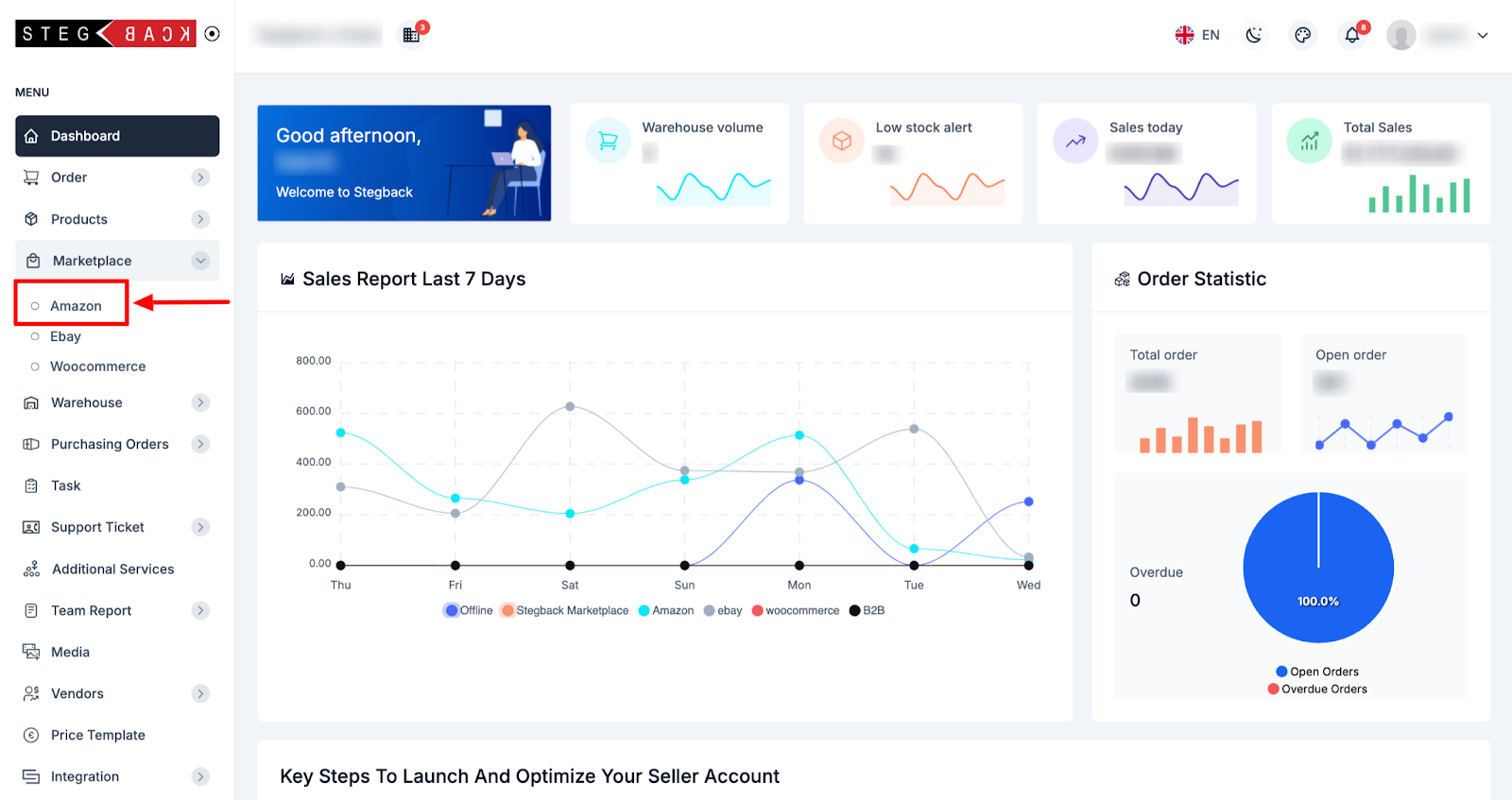
4. Overview of the Amazon Dashboard
After accessing the Amazon Marketplace section, you’ll see a comprehensive dashboard summarizing:
- Sales Report (last 7 days)
- Listed Products
- Orders (Pending, Cancelled, Delivered, Returns, Processing)
- This dashboard provides a quick overview of your marketplace performance.
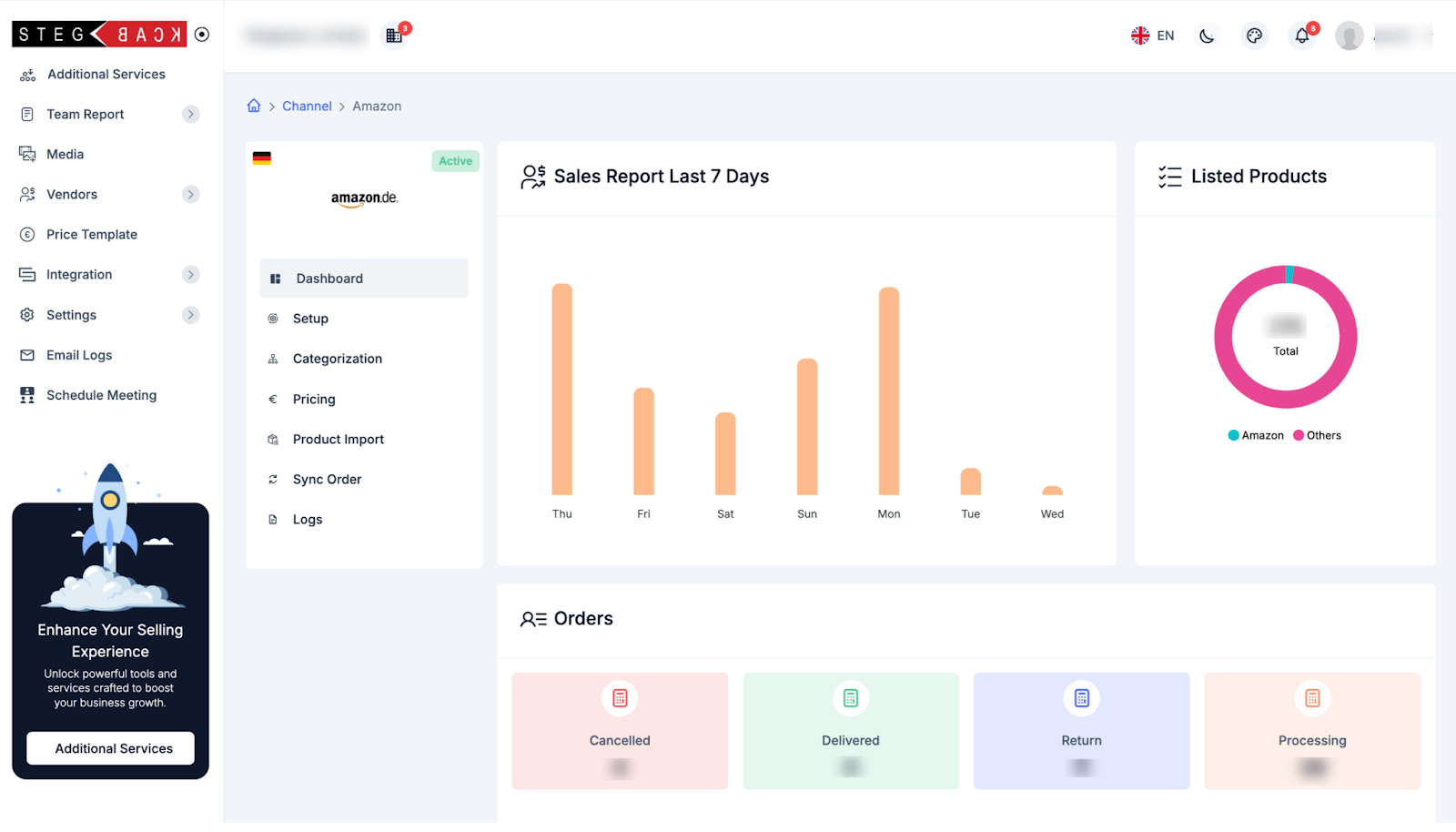
5. Updating Credentials and Validation
- In the Setup option, update your Amazon credentials if necessary.
- Credentials must be valid; otherwise, submission will not be allowed due to validation checks.
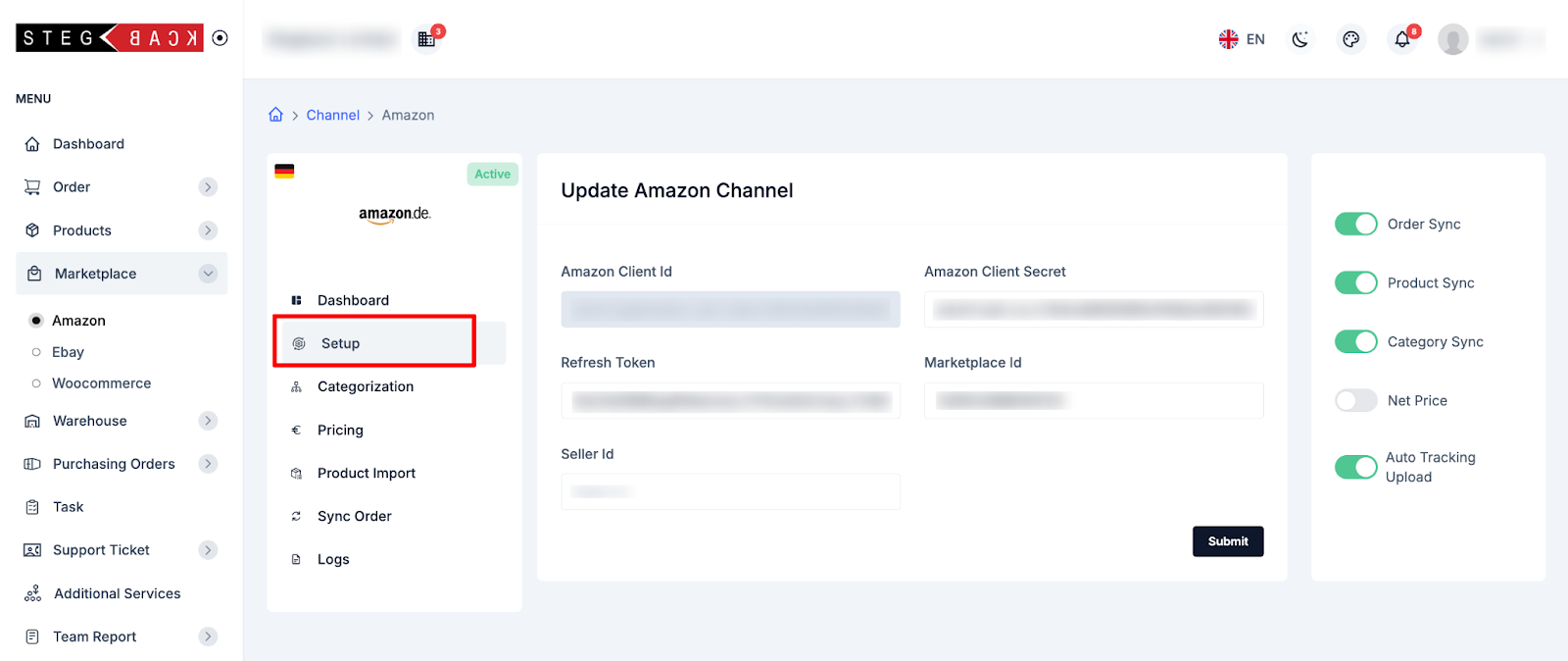
6. Syncing Orders, Products, and Categories
- Enable the sync option for the respective feature (categories, products, or orders) before proceeding.
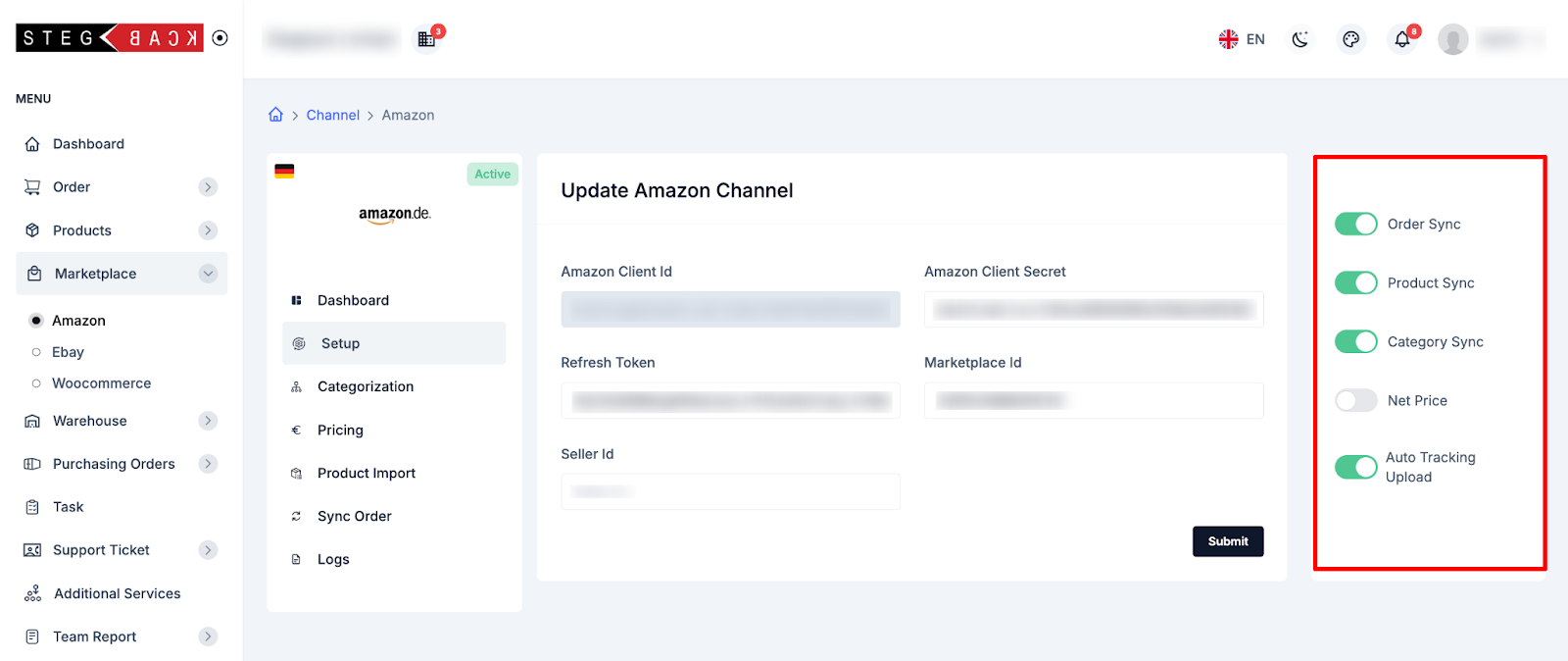
a. Syncing Categories
- Click on the Sync Category button.
- Categories from Amazon will sync and display under the Listed Categories section.
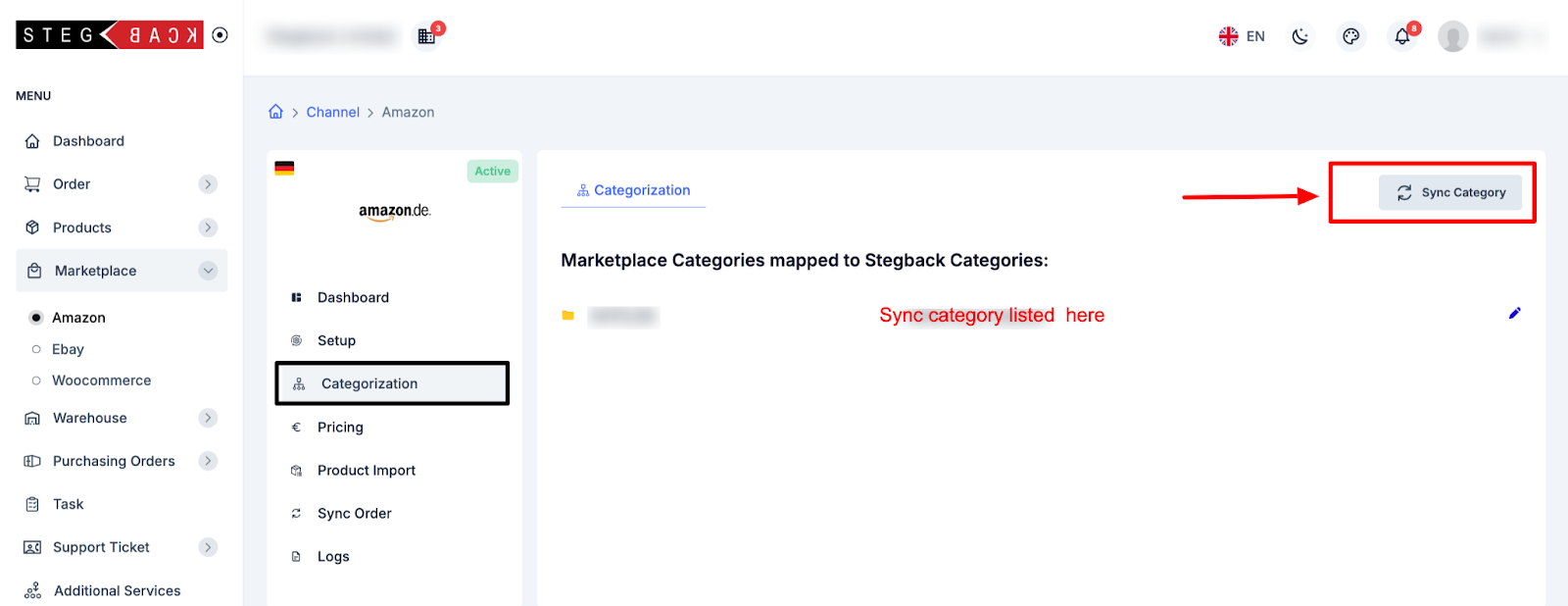
b. Syncing Products
- Go to the Product Import section.
- Select a specific time range (e.g., one month before) to filter the products you want to sync.
- Click on Sync Products to import and list products on the All Products page and also this page.
- All products already uploaded on Amazon will be fetched into your platform.
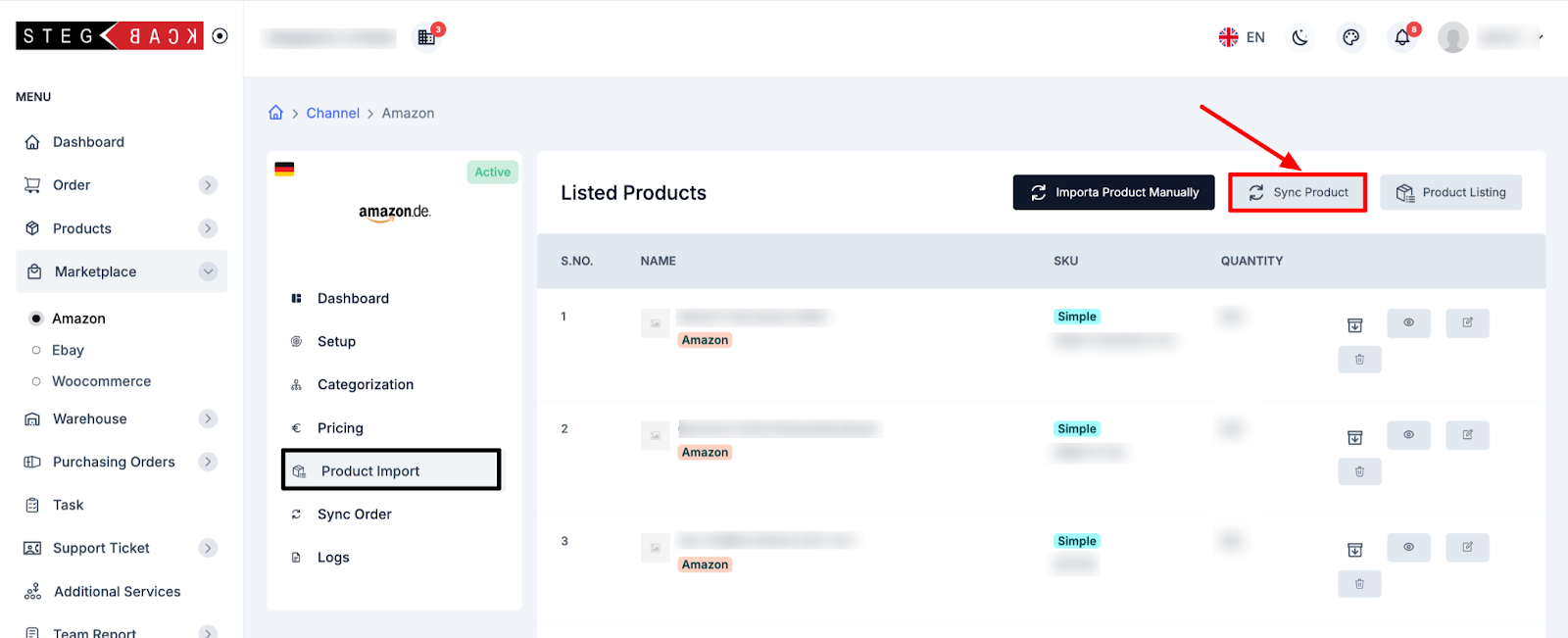
c. Syncing Orders
- Click on the Order Sync button.
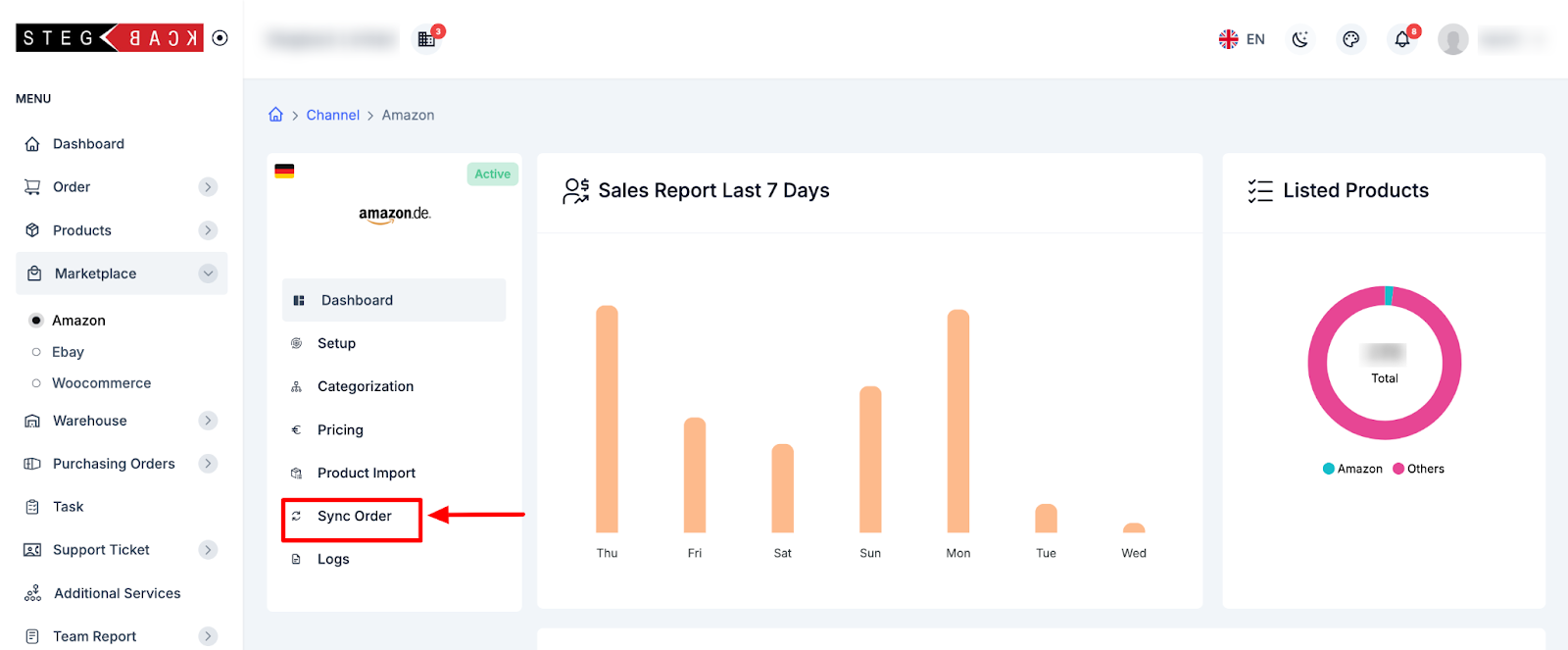
- Synced orders will appear under the All Orders page for review and management.
- Optionally, set a time range for syncing past orders based on your requirements.
- Real-time orders from Amazon will be fetched to your platform every hour.
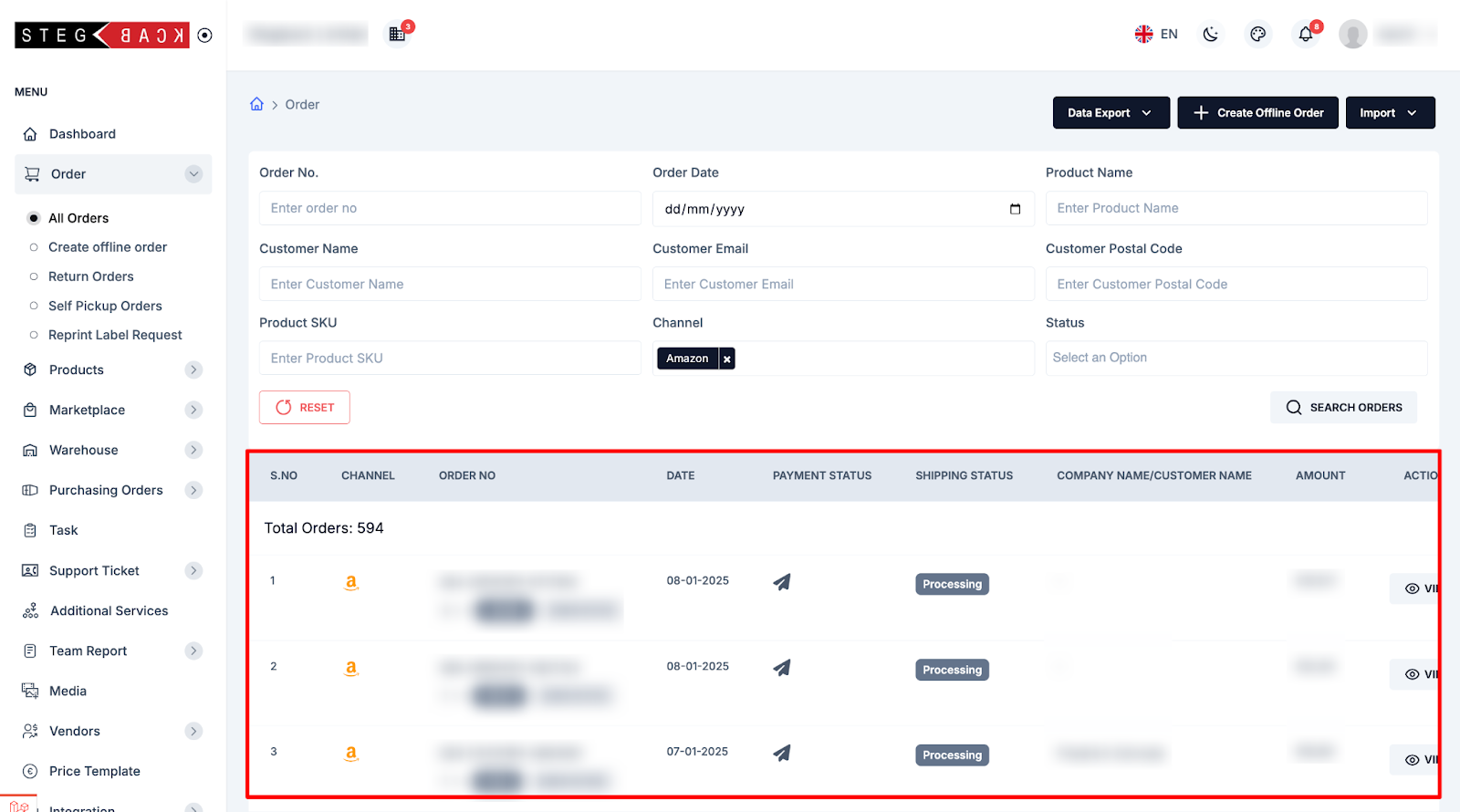
7. Managing Pricing
- In the Pricing section, create pricing templates tailored to Amazon’s requirements.
- Set up both default and specific price templates for better flexibility.(How to create price Template )
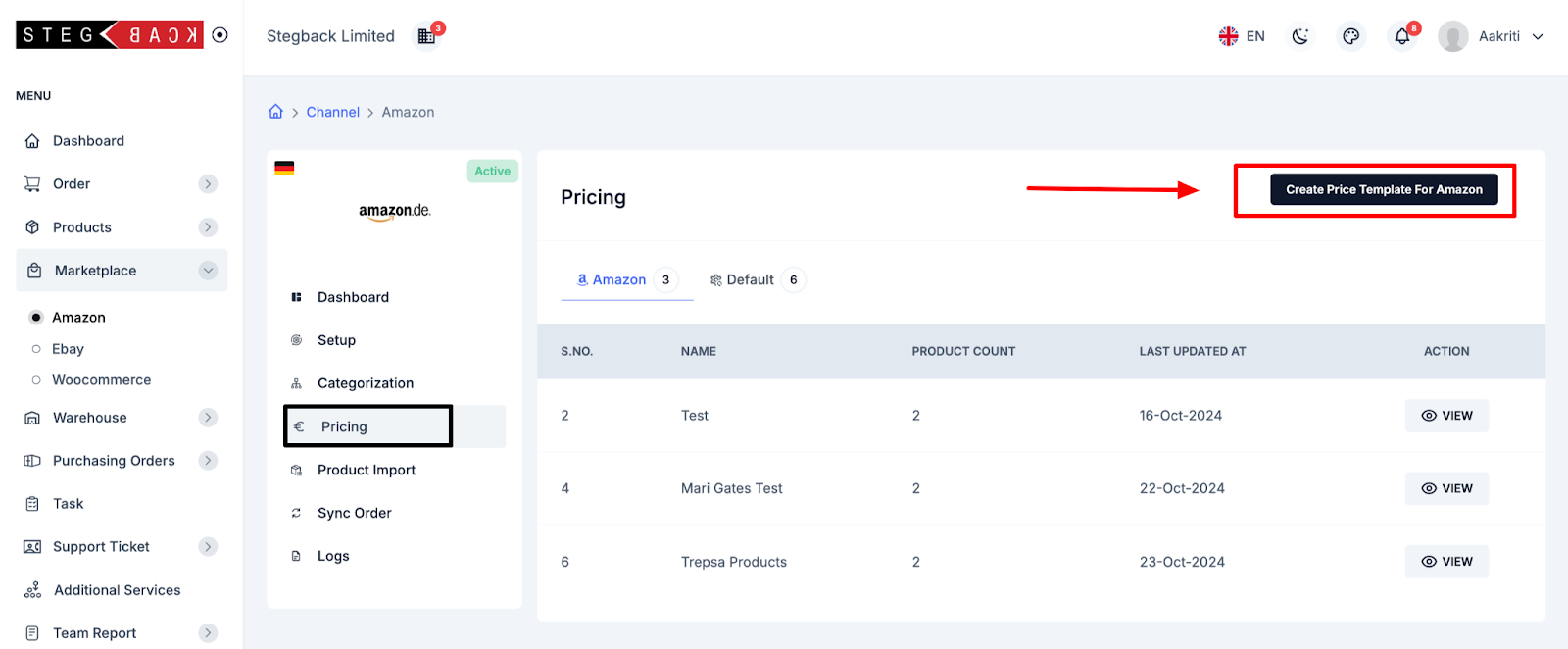
8. Monitoring Activities in the Logs Section
- The Logs section records all activities performed, including:
- Category syncing
- Product syncing
- Order syncing
- Credential updates
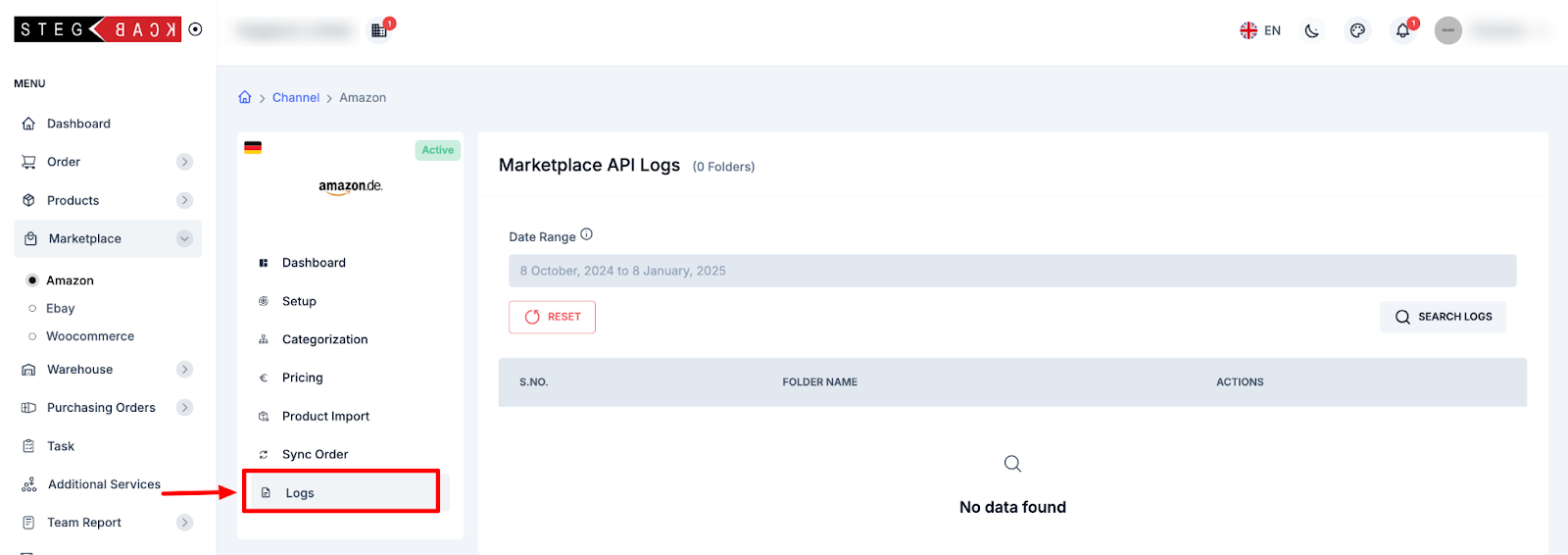
Recent Articles
-
5 months ago
-
5 months ago
-
5 months ago
-
5 months ago
-
5 months ago