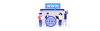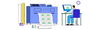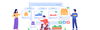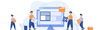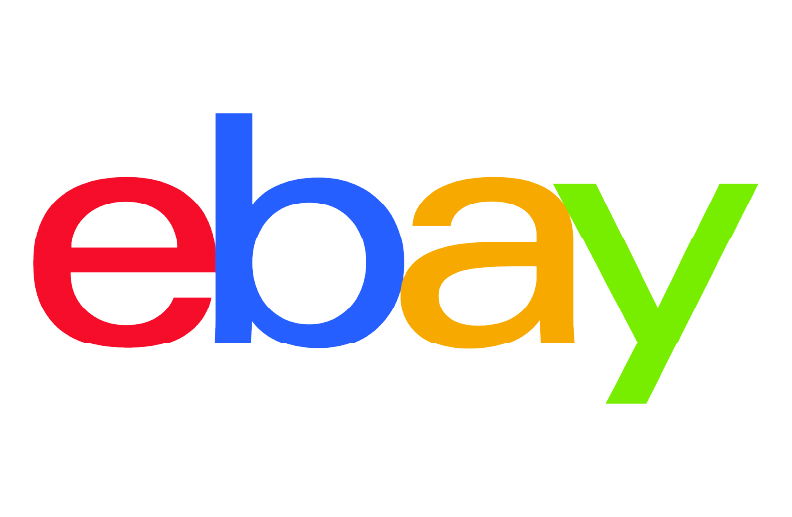
Publish by : admin user
09 January 2025 • 7 months ago
Managing eBay Sync: Products, Orders, Categories, Shipping, and Additional Features
Category : Marketplace Management
Efficiently managing your eBay Marketplace integration is essential for maintaining smooth e-commerce operations. This guide provides step-by-step instructions for syncing products, orders, categories, shipping classes, and leveraging advanced features such as webhooks.
1. Log In and Navigate to the Dashboard
- Begin by logging into your platform.
- After successful login, navigate to the main dashboard.
2. Connect eBay Marketplace with Valid Credentials
- To integrate your eBay Marketplace, connect it using valid credentials.
- Follow the detailed guide here: How to Connect Marketplace.
- Ensure your credentials are correct to avoid submission errors during validation.
3. Access the Marketplace Section
- In the dashboard, locate and click on the Marketplace section.
- Select eBay from the available options to proceed.
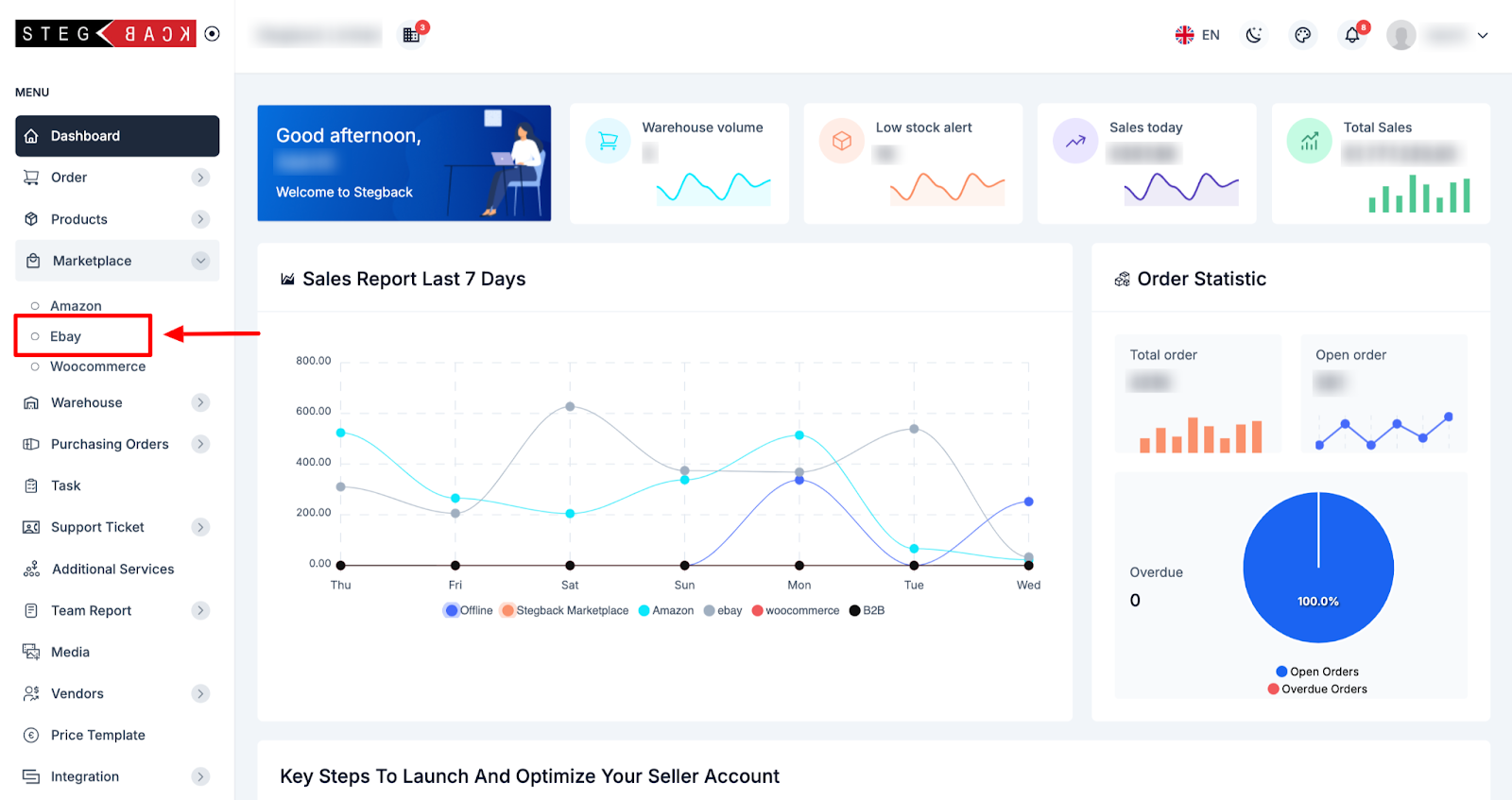
4. Overview of the eBay Dashboard
After accessing the eBay Marketplace section, you’ll see a comprehensive dashboard summarizing:
- Sales Report (last 7 days)
- Listed Products
- Orders (Pending, Cancelled, Delivered, Returns, Processing)
- This dashboard provides a quick overview of your marketplace performance.
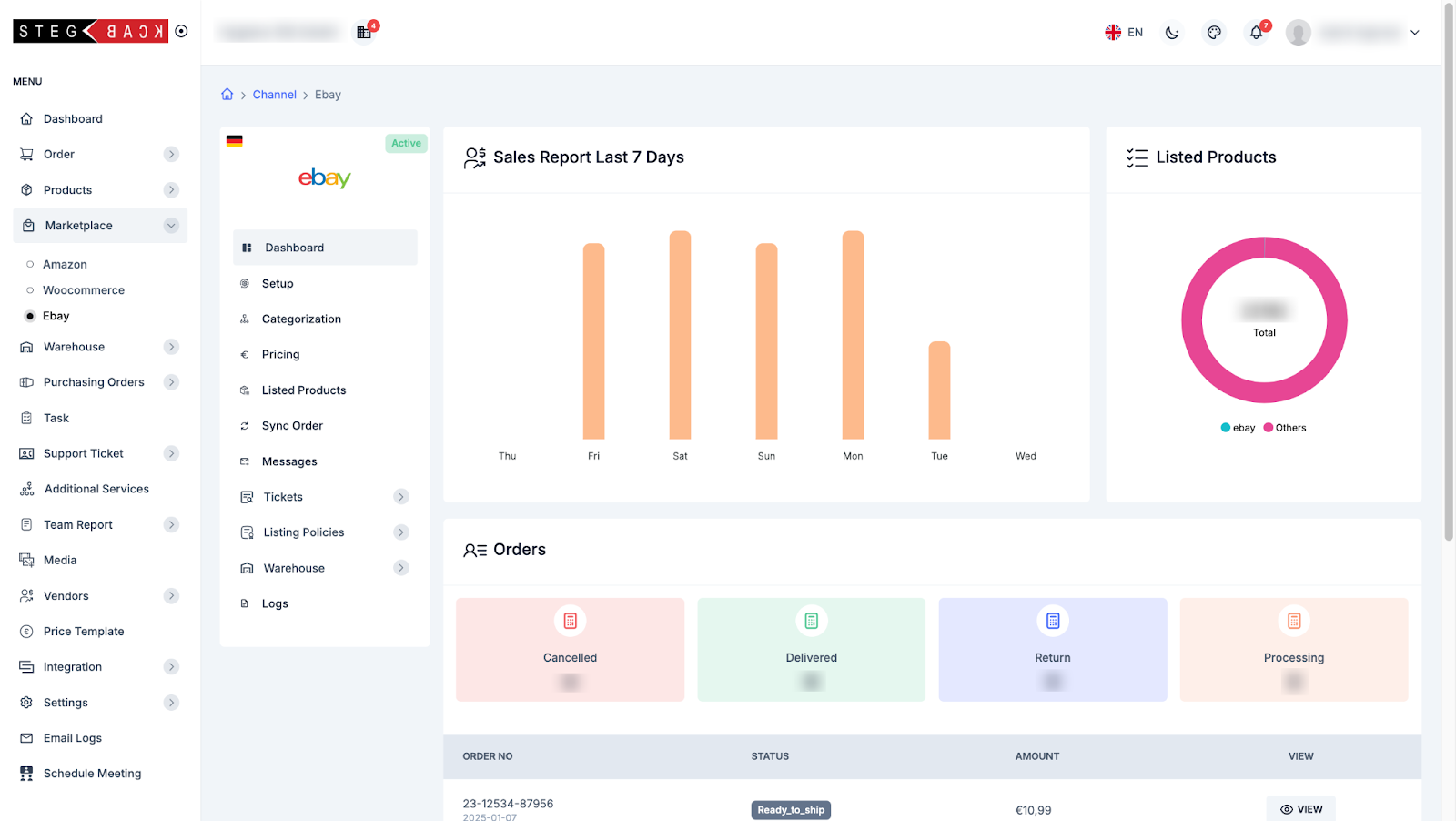
5. Updating Credentials and Validation
- In the Setup option, update your eBay credentials if necessary.
- Credentials must be valid; otherwise, submission will not be allowed due to validation checks.
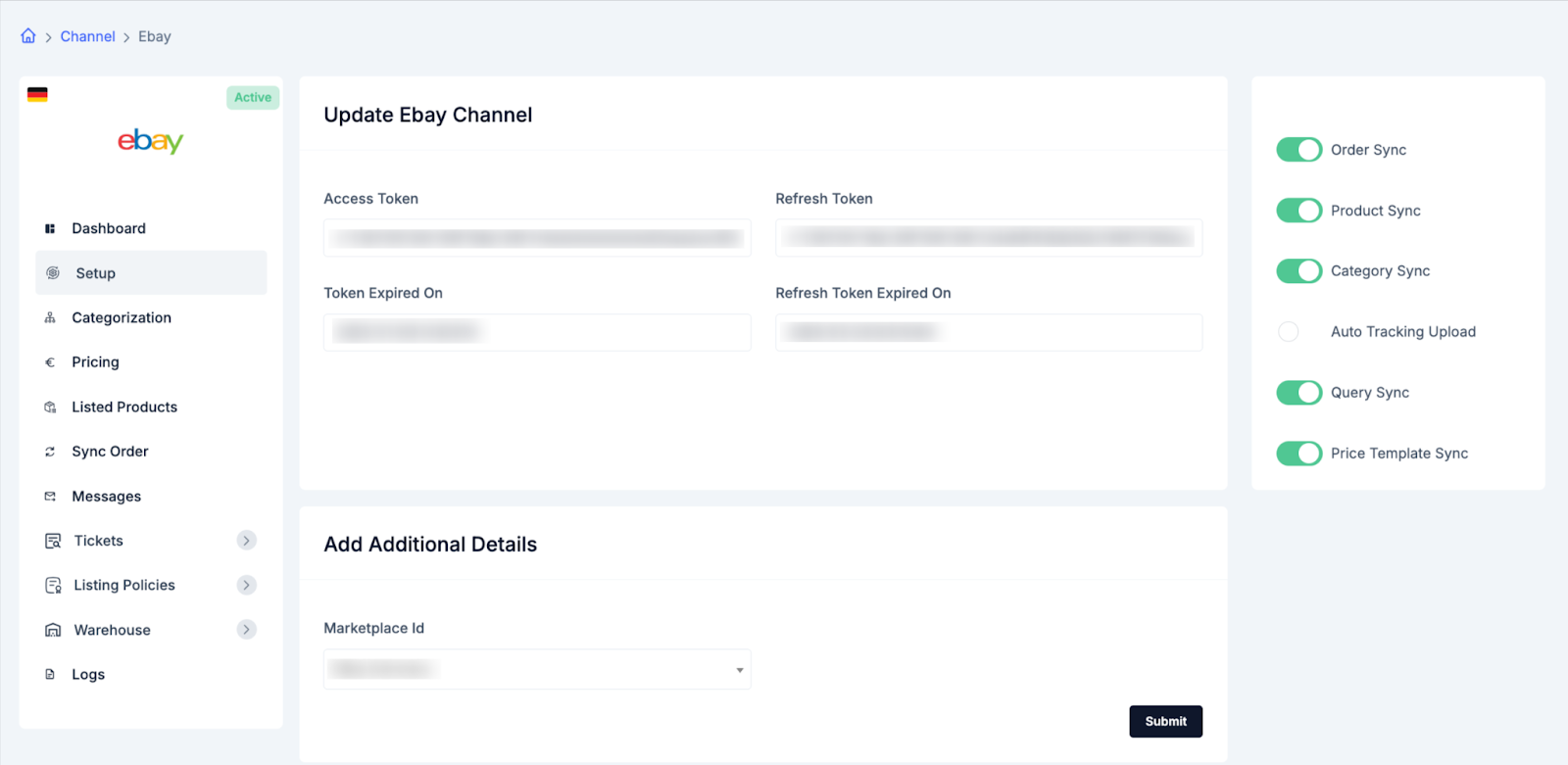
6. Syncing Orders, Products, and Categories
- Enable the sync option for the respective feature (categories, products, or orders) before proceeding.
- Set a time range for syncing past orders based on your requirements.
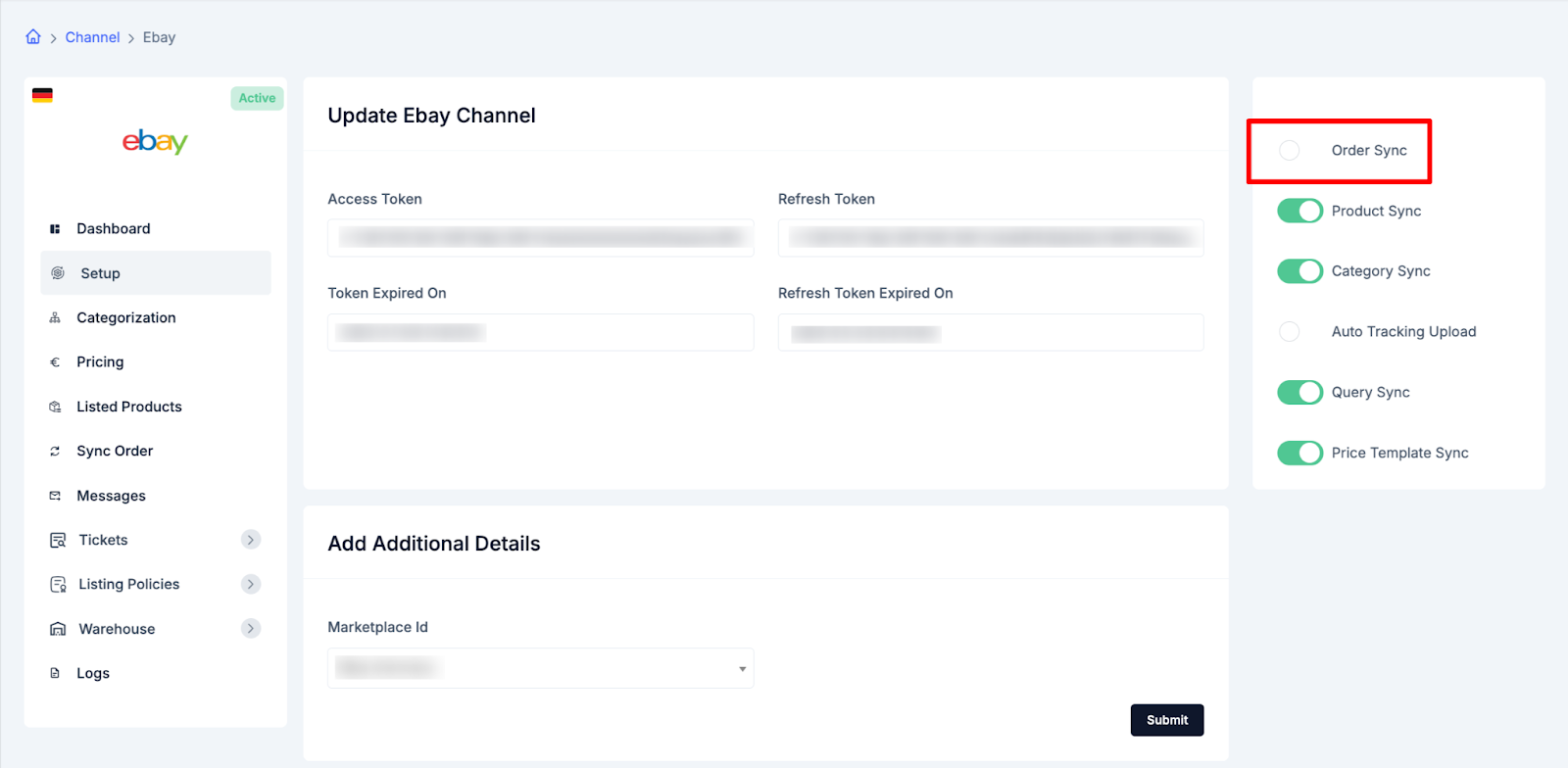
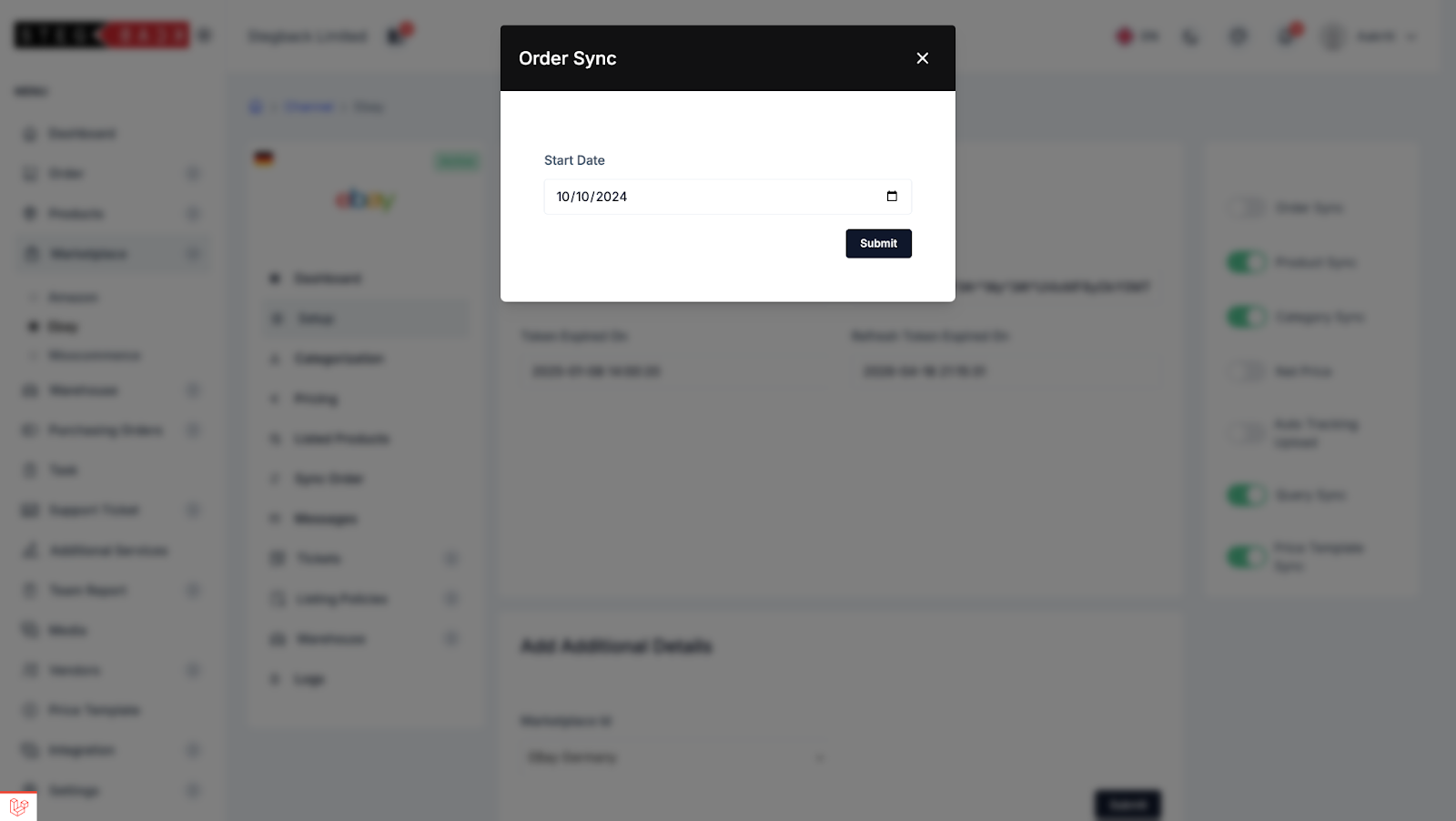
a. Syncing Categories
- Click on the Category Sync button and for Global Category click on Sync Global Category.
- Categories from eBay will sync and display under the Listed Categories section.
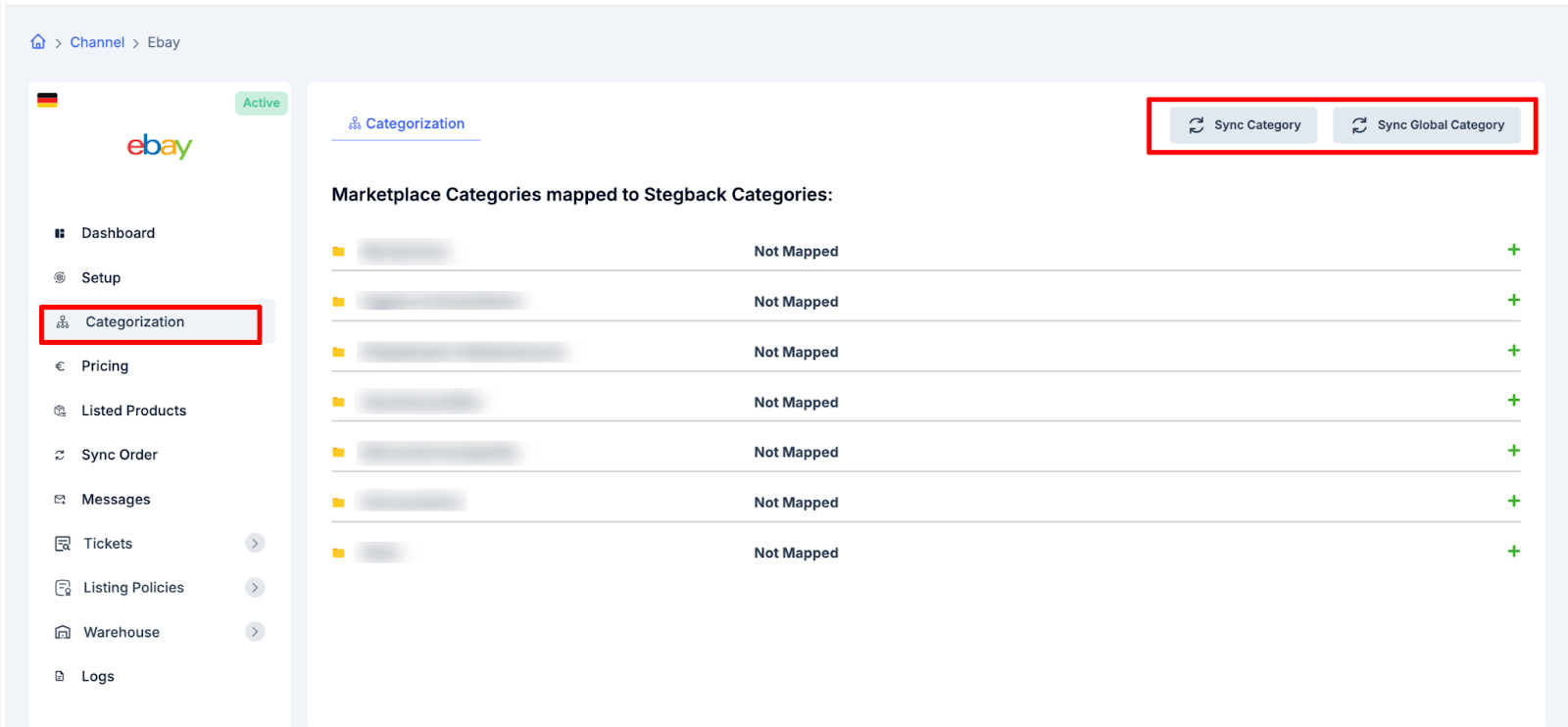
b. Syncing Products
- Go to the Product Import section.
- Click on Sync Products to import and list products on the All Products page.
- All products already uploaded on eBay will be fetched into your platform.
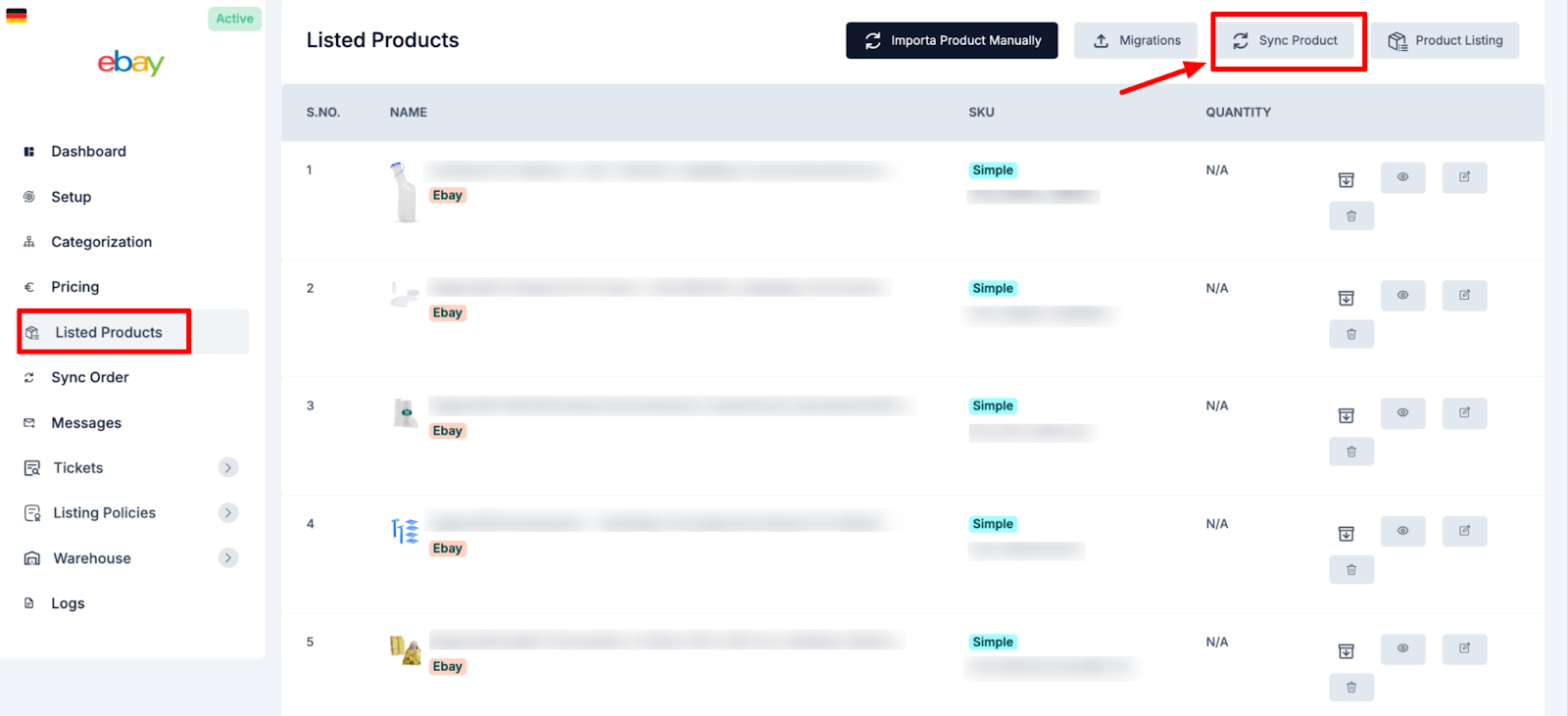
c. Syncing Orders
- Click on the Order Sync button.
- Synced orders will appear under the All Orders page for review and management.
- Real-time orders from eBay will be fetched to your platform every hour.
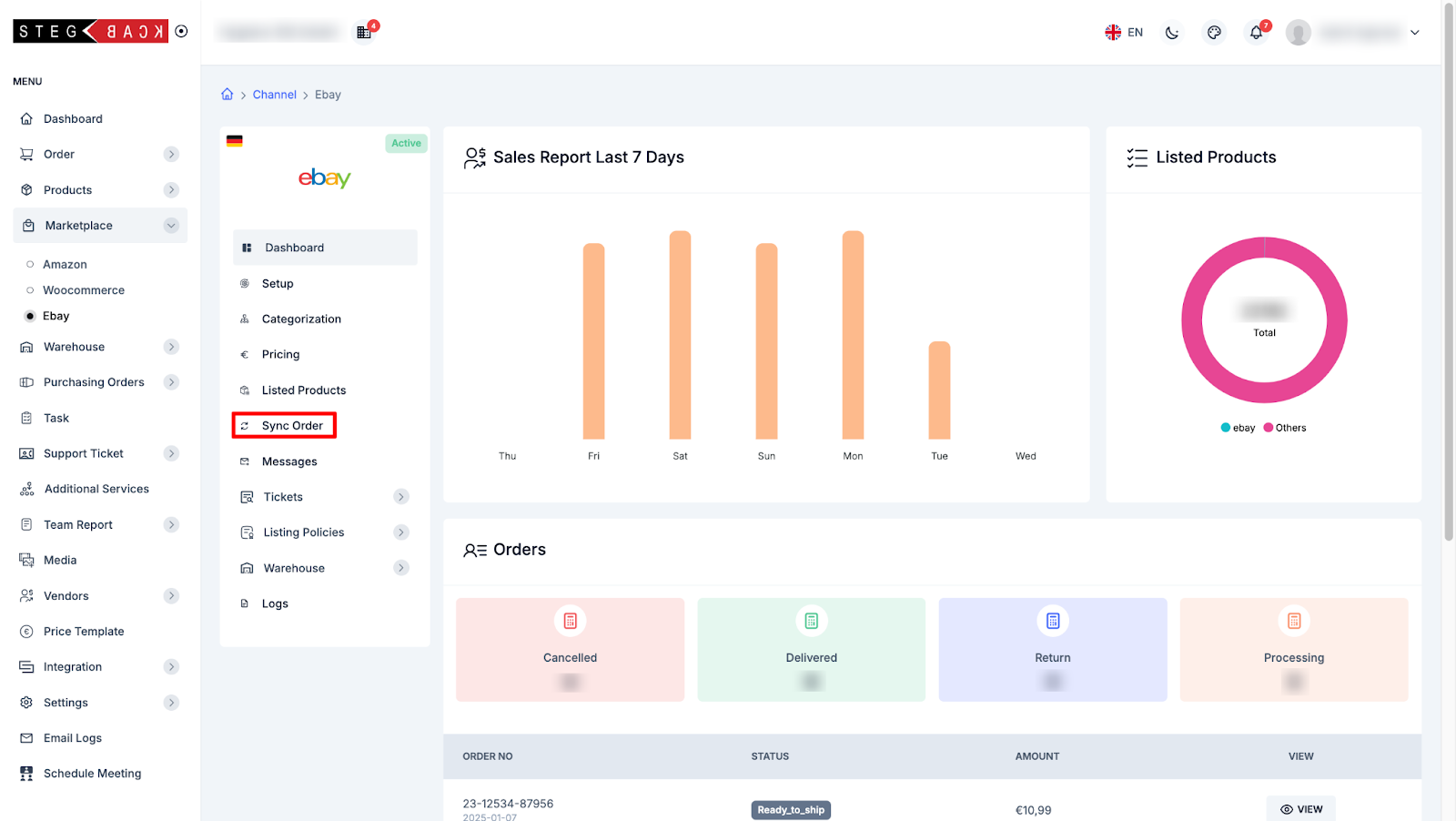
7. Managing Pricing
The Pricing section enables you to create and manage pricing templates for your eBay listings. You can: (How to create price template)
- Define default pricing templates that apply to all listings.
- Create custom pricing templates for specific product groups.
- Adjust pricing rules for discounts, markups, and other conditions.
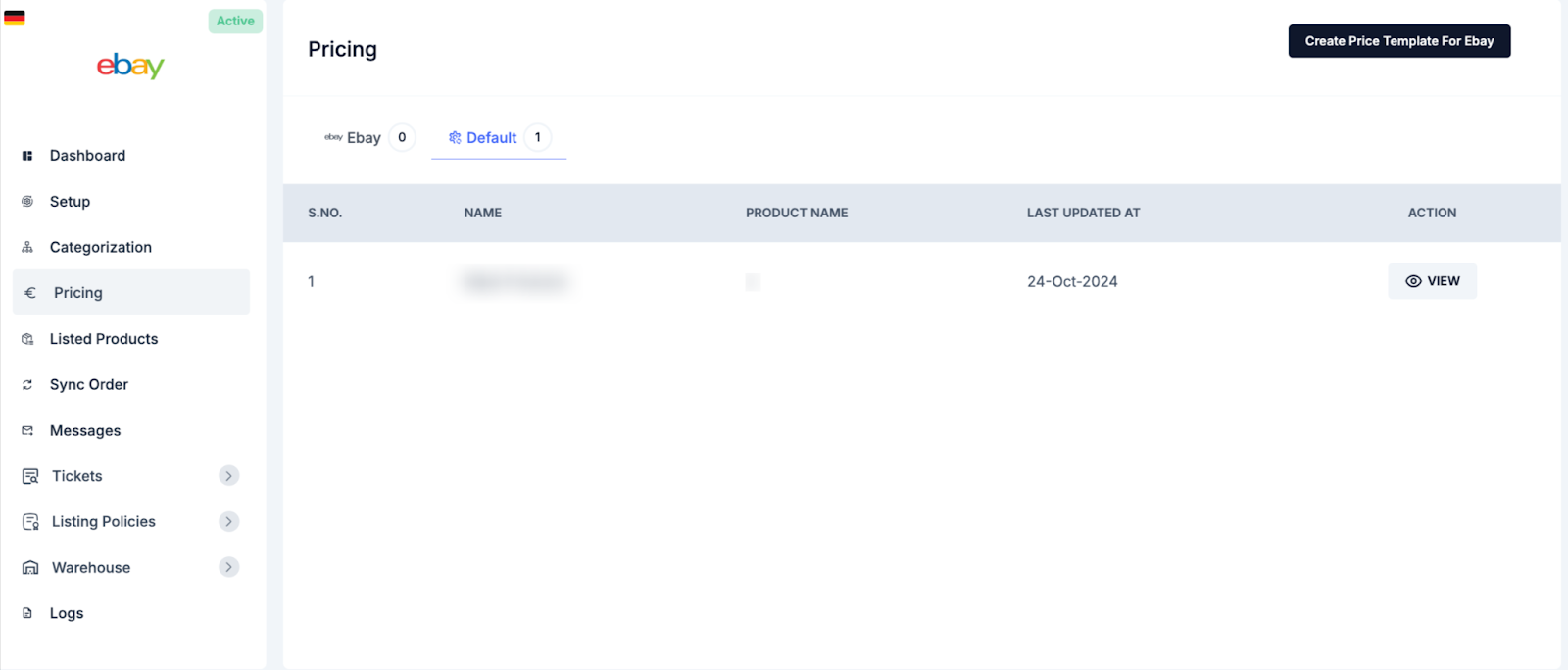
8. Messages and Tickets Management
- The Messages section allows you to view and manage messages received from customers on eBay.
- In the Tickets section, track and resolve customer complaints or issues.
9. Managing Listing Policies
The Listing Policies section allows you to define important policies for your eBay listings. This includes:
- Fulfillment Policy: Define shipping methods, handling times, and additional fulfillment-related rules.
- Payment Policy: Specify accepted payment methods, terms, and any required details.
- Return Policy: Outline the return process, including accepted timeframes, conditions, and shipping responsibilities.
10. Managing Warehouses
The Warehouse section enables you to manage the storage and shipping locations for your products. When uploading a product to eBay, a dropdown menu allows you to select the associated warehouse. This ensures accurate inventory tracking and efficient order fulfillment.
11. Monitoring Activities in the Logs Section
- The Logs section records all activities performed, including:
- Category syncing
- Product syncing
- Order syncing
- Ticket and message logs
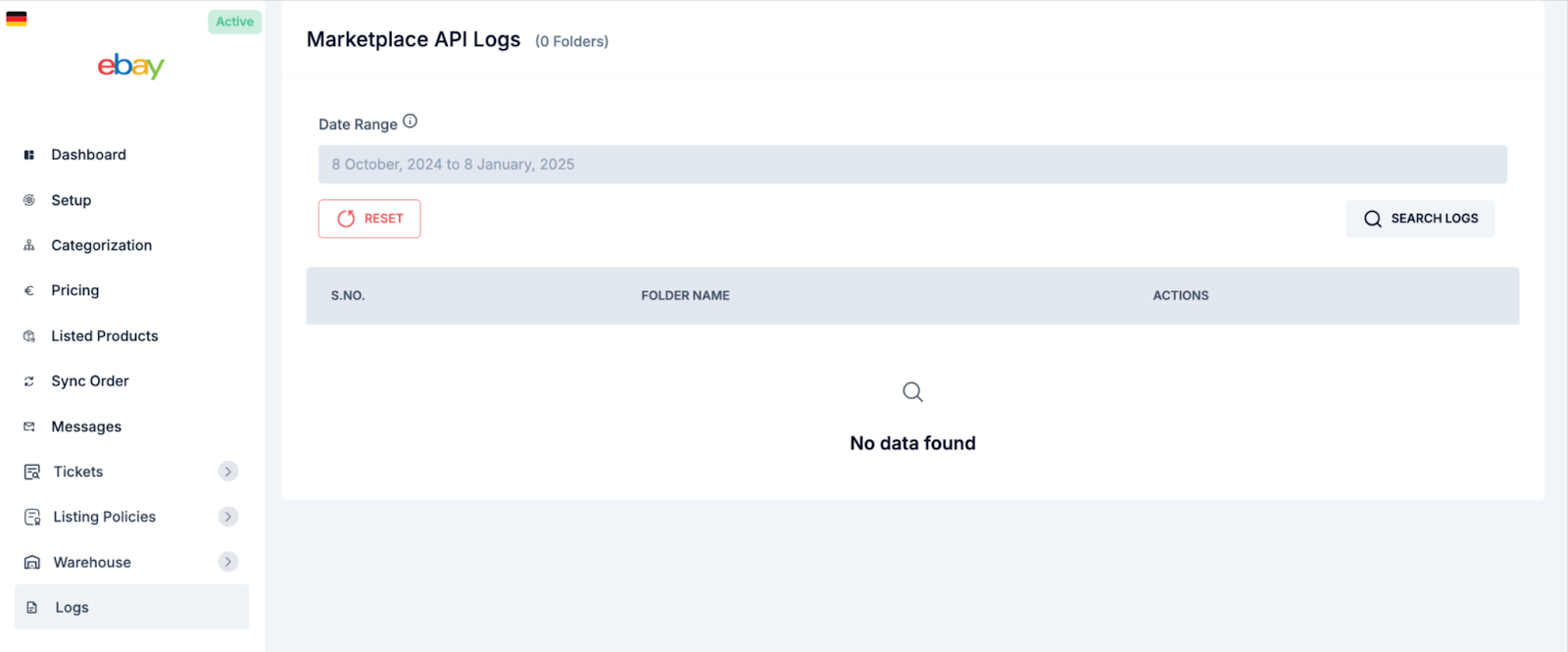
Recent Articles
-
6 months ago
-
6 months ago
-
6 months ago
-
6 months ago
-
6 months ago